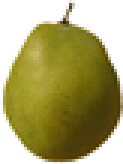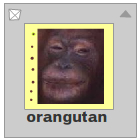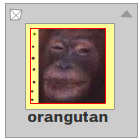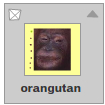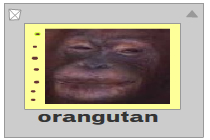class Tilemap
package openfl.display
extends DisplayObject › EventDispatcher
implements ITileContainer
Available on all platforms
The Tilemap class represents a "quad batch", or series of objects that are rendered from the same bitmap. The Tilemap class is designed to encourage the use of a single Tileset reference for best performance, but it is possible to use unique Tileset references for each Tile or TileContainer within a Tilemap.
On software renderered platforms, the Tilemap class uses a rendering method
similar to BitmapData copyPixels, so it will perform fastest if tile objects
do not use rotation or scale.
On hardware rendered platforms, the Tilemap class uses a rendering method
that is fast even with transforms, and allows support for additional features,
such as custom shader references, and color transform. Using multiple Shader
or Tileset references will require a new draw call each time there is a change.
Note: The Tilemap class is not a subclass of the InteractiveObject
class, so it cannot dispatch mouse events. However, you can use the
addEventListener() method of the display object container that
contains the Tilemap object.
Constructor
new(width:Int, height:Int, ?tileset:Tileset, smoothing:Bool = true)
Creates a new Tilemap object.
Parameters:
width | The width of the tilemap in pixels. |
|---|---|
height | The height of the tilemap in pixels. |
tileset | A Tileset being referenced. |
smoothing | Whether or not the tilemap is smoothed when scaled. For example, the following examples
show the same tilemap scaled by a factor of 3, with |
Variables
smoothing:Bool
Controls whether or not the tilemap is smoothed when scaled. If
true, the bitmap is smoothed when scaled. If false, the tilemap is not
smoothed when scaled.
tileAlphaEnabled:Bool
Enable or disable support for the alpha property of contained tiles. Disabling
this property can improve performance on certain renderers.
tileBlendModeEnabled:Bool
Enable or disable support for the blendMode property of contained tiles.
Disabling this property can improve performance on certain renderers.
tileColorTransformEnabled:Bool
Enable or disable support for the colorTransform property of contained tiles.
Disabling this property can improve performance on certain renderers.
tileset:Tileset
Optionally define a default Tileset to be used for all contained tiles. Tile
instances that do not have their tileset property defined will use this value.
If a Tile object does not have a Tileset set, either using this property or using
the Tile tileset property, it will not be rendered.
Methods
addTile(tile:Tile):Tile
Adds a Tile instance to this Tilemap instance. The tile is
added to the front (top) of all other tiles in this Tilemap
instance. (To add a tile to a specific index position, use the addTileAt()
method.)
Parameters:
tile | The Tile instance to add to this Tilemap instance. |
|---|
Returns:
The Tile instance that you pass in the tile parameter.
addTileAt(tile:Tile, index:Int):Tile
Adds a Tile instance to this Tilemap instance. The tile is added at the index position specified. An index of 0 represents the back (bottom) of the rendered list for this Tilemap object.
For example, the following example shows three tiles, labeled a, b, and c, at index positions 0, 2, and 1, respectively:

Parameters:
tile | The Tile instance to add to this Tilemap instance. |
|---|---|
index | The index position to which the tile is added. If you specify a currently occupied index position, the tile object that exists at that position and all higher positions are moved up one position in the tile list. |
Returns:
The Tile instance that you pass in the tile parameter.
addTiles(tiles:Array<Tile>):Array<Tile>
Adds an Array of Tile instances to this Tilemap instance. The tiles are added to the front (top) of all other tiles in this Tilemap instance.
Parameters:
tiles | The Tile instances to add to this Tilemap instance. |
|---|
Returns:
The Tile Array that you pass in the tiles parameter.
contains(tile:Tile):Bool
Determines whether the specified tile is contained within the
Tilemap instance. The search includes the entire tile list including
this Tilemap instance. Grandchildren, great-grandchildren, and so on
each return true.
Parameters:
tile | The tile object to test. |
|---|
Returns:
true if the tile object is contained within the Tilemap;
otherwise false.
getTileAt(index:Int):Tile
Returns the tile instance that exists at the specified index.
Parameters:
index | The index position of the tile object. |
|---|
Returns:
The tile object at the specified index position.
getTileIndex(tile:Tile):Int
Returns the index position of a contained Tile instance.
Parameters:
child | The Tile instance to identify. |
|---|
Returns:
The index position of the tile object to identify.
getTiles():TileContainer
Returns a TileContainer with each of the tiles contained within this Tilemap.
Returns:
A new TileContainer with the same Tile references as this Tilemap
removeTile(tile:Tile):Tile
Removes the specified Tile instance from the tile list of the Tilemap instance. The index positions of any tile objects above the tile in the Tilemap are decreased by 1.
Parameters:
tile | The Tile instance to remove. |
|---|
Returns:
The Tile instance that you pass in the tile parameter.
removeTileAt(index:Int):Tile
Removes a Tile from the specified index position in the tile list of the
Tilemap. The index positions of any tile objects above the tile in
the Tilemap are decreased by 1.
Parameters:
index | The index of the Tile to remove. |
|---|
Returns:
The Tile instance that was removed.
removeTiles(beginIndex:Int = 0, endIndex:Int = 0x7fffffff):Void
Removes all Tile instances from the tile list of the ITileContainer instance.
Parameters:
beginIndex | The beginning position. |
|---|---|
endIndex | The ending position. |
setTileIndex(tile:Tile, index:Int):Void
Changes the position of an existing tile in the tile container. This affects the layering of tile objects. For example, the following example shows three tile objects, labeled a, b, and c, at index positions 0, 1, and 2, respectively:
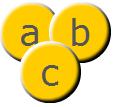
When you use the setTileIndex() method and specify an
index position that is already occupied, the only positions that change
are those in between the tile object's former and new position. All
others will stay the same. If a tile is moved to an index LOWER than its
current index, all tiles in between will INCREASE by 1 for their index
reference. If a tile is moved to an index HIGHER than its current index,
all tiles in between will DECREASE by 1 for their index reference. For
example, if the tile container in the previous example is named
container, you can swap the position of the tile objects
labeled a and b by calling the following code:
container.setTileIndex(container.getTileAt(1), 0);This code results in the following arrangement of objects:

Parameters:
tile | The Tile instance for which you want to change the index number. |
|---|---|
index | The resulting index number for the |
setTiles(group:TileContainer):Void
Sets all the Tile instances of this Tilemap instance.
Parameters:
beginIndex | The beginning position. |
|---|---|
endIndex | The ending position. |
sortTiles(compareFunction:(Tile, Tile) ‑> Int):Void
Sorts the z-order (front-to-back order) of all the tile objects in this container based on a comparison function.
A comparison function should take two arguments to compare. Given the elements
A and B, the result of compareFunction can have a negative, 0, or positive value:
- A negative return value specifies that A appears before B in the sorted sequence.
- A return value of 0 specifies that A and B have the same sort order.
- A positive return value specifies that A appears after B in the sorted sequence.
The sort operation is not guaranteed to be stable, which means that the order of equal elements may not be retained.
Parameters:
compareFunction | A comparison function to use when sorting. |
|---|
swapTiles(tile1:Tile, tile2:Tile):Void
Swaps the z-order (front-to-back order) of the two specified tile objects. All other tile objects in the tile container remain in the same index positions.
Parameters:
child1 | The first tile object. |
|---|---|
child2 | The second tile object. |
swapTilesAt(index1:Int, index2:Int):Void
Swaps the z-order (front-to-back order) of the tile objects at the two specified index positions in the tile list. All other tile objects in the tile container remain in the same index positions.
Parameters:
index1 | The index position of the first tile object. |
|---|---|
index2 | The index position of the second tile object. |