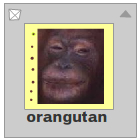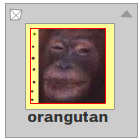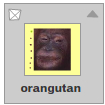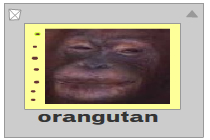class Video
package openfl.media
extends DisplayObject › EventDispatcher
Available on all platforms
The Video class displays live or recorded video in an application without embedding the video in your SWF file. This class creates a Video object that plays either of the following kinds of video: recorded video files stored on a server or locally, or live video captured by the user. A Video object is a display object on the application's display list and represents the visual space in which the video runs in a user interface. When used with Flash Media Server, the Video object allows you to send live video captured by a user to the server and then broadcast it from the server to other users. Using these features, you can develop media applications such as a simple video player, a video player with multipoint publishing from one server to another, or a video sharing application for a user community.
Flash Player 9 and later supports publishing and playback of FLV files encoded with either the Sorenson Spark or On2 VP6 codec and also supports an alpha channel. The On2 VP6 video codec uses less bandwidth than older technologies and offers additional deblocking and deringing filters. See the openfl.net.NetStream class for more information about video playback and supported formats.
Flash Player 9.0.115.0 and later supports mipmapping to optimize runtime
rendering quality and performance. For video playback, Flash Player uses
mipmapping optimization if you set the Video object's smoothing property
to true.
As with other display objects on the display list, you can control various
properties of Video objects. For example, you can move the Video object
around on the Stage by using its x and y properties, you can change
its size using its height and width properties, and so on.
To play a video stream, use attachCamera() or attachNetStream() to
attach the video to the Video object. Then, add the Video object to the
display list using addChild().
If you are using Flash Professional, you can also place the Video object
on the Stage rather than adding it with addChild(), like this:
- If the Library panel isn't visible, select Window > Library to display it.
- Add an embedded Video object to the library by clicking the Options menu on the right side of the Library panel title bar and selecting New Video.
- In the Video Properties dialog box, name the embedded Video object for use in the library and click OK.
- Drag the Video object to the Stage and use the Property Inspector to
give it a unique instance name, such as
my_video. (Do not name it Video.)
In AIR applications on the desktop, playing video in fullscreen mode disables any power and screen saving features (when allowed by the operating system).
Note: The Video class is not a subclass of the InteractiveObject
class, so it cannot dispatch mouse events. However, you can call the
addEventListener() method on the display object container that contains
the Video object.
Constructor
new(width:Int = 320, height:Int = 240)
Creates a new Video instance. If no values for the width and
height parameters are supplied, the default values are used. You can
also set the width and height properties of the Video object after the
initial construction, using Video.width and Video.height. When a
new Video object is created, values of zero for width or height are
not allowed; if you pass zero, the defaults will be applied.
After creating the Video, call the DisplayObjectContainer.addChild()
or DisplayObjectContainer.addChildAt() method to add the Video
object to a parent DisplayObjectContainer object.
Parameters:
width | The width of the video, in pixels. |
|---|---|
height | The height of the video, in pixels. |
Variables
deblocking:Int
Indicates the type of filter applied to decoded video as part of
post-processing. The default value is 0, which lets the video
compressor apply a deblocking filter as needed.
Compression of video can result in undesired artifacts. You can use
the deblocking property to set filters that reduce blocking and, for
video compressed using the On2 codec, ringing.
Blocking refers to visible imperfections between the boundaries of the blocks that compose each video frame. Ringing refers to distorted edges around elements within a video image.
Two deblocking filters are available: one in the Sorenson codec and one in the On2 VP6 codec. In addition, a deringing filter is available when you use the On2 VP6 codec. To set a filter, use one of the following values:
- 0—Lets the video compressor apply the deblocking filter as needed.
- 1—Does not use a deblocking filter.
- 2—Uses the Sorenson deblocking filter.
- 3—For On2 video only, uses the On2 deblocking filter but no deringing filter.
- 4—For On2 video only, uses the On2 deblocking and deringing filter.
- 5—For On2 video only, uses the On2 deblocking and a higher-performance On2 deringing filter.
If a value greater than 2 is selected for video when you are using the Sorenson codec, the Sorenson decoder defaults to 2.
Using a deblocking filter has an effect on overall playback performance, and it is usually not necessary for high-bandwidth video. If a user's system is not powerful enough, the user may experience difficulties playing back video with a deblocking filter enabled.
smoothing:Bool
Specifies whether the video should be smoothed (interpolated) when it
is scaled. For smoothing to work, the runtime must be in high-quality
mode (the default). The default value is false (no smoothing).
For video playback using Flash Player 9.0.115.0 and later versions,
set this property to true to take advantage of mipmapping image
optimization.
read onlyvideoHeight:Int
An integer specifying the height of the video stream, in pixels. For
live streams, this value is the same as the Camera.height property
of the Camera object that is capturing the video stream. For recorded
video files, this value is the height of the video.
You may want to use this property, for example, to ensure that the
user is seeing the video at the same size at which it was captured,
regardless of the actual size of the Video object on the Stage.
read onlyvideoWidth:Int
An integer specifying the width of the video stream, in pixels. For
live streams, this value is the same as the Camera.width property of
the Camera object that is capturing the video stream. For recorded
video files, this value is the width of the video.
You may want to use this property, for example, to ensure that the
user is seeing the video at the same size at which it was captured,
regardless of the actual size of the Video object on the Stage.
Methods
attachNetStream(netStream:NetStream):Void
Specifies a video stream to be displayed within the boundaries of the
Video object in the application. The video stream is either a video
file played with NetStream.play(), a Camera object, or null. If
you use a video file, it can be stored on the local file system or on
Flash Media Server. If the value of the netStream argument is
null, the video is no longer played in the Video object.
You do not need to use this method if a video file contains only
audio; the audio portion of video files is played automatically when
you call NetStream.play(). To control the audio associated with a
video file, use the soundTransform property of the NetStream object
that plays the video file.
Parameters:
netStream | A NetStream object. To drop the connection to the
Video object, pass |
|---|
clear():Void
Clears the image currently displayed in the Video object (not the video stream). This method is useful for handling the current image. For example, you can clear the last image or display standby information without hiding the Video object.