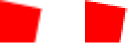class BitmapData
package openfl.display
implements IBitmapDrawable
Available on all platforms
The BitmapData class lets you work with the data (pixels) of a Bitmap
object. You can use the methods of the BitmapData class to create
arbitrarily sized transparent or opaque bitmap images and manipulate them
in various ways at runtime. You can also access the BitmapData for a bitmap
image that you load with the openfl.Assets or
openfl.display.Loader classes.
This class lets you separate bitmap rendering operations from the internal display updating routines of OpenFL. By manipulating a BitmapData object directly, you can create complex images without incurring the per-frame overhead of constantly redrawing the content from vector data.
The methods of the BitmapData class support effects that are not available through the filters available to non-bitmap display objects.
A BitmapData object contains an array of pixel data. This data can represent either a fully opaque bitmap or a transparent bitmap that contains alpha channel data. Either type of BitmapData object is stored as a buffer of 32-bit integers. Each 32-bit integer determines the properties of a single pixel in the bitmap.
Each 32-bit integer is a combination of four 8-bit channel values (from 0 to 255) that describe the alpha transparency and the red, green, and blue (ARGB) values of the pixel. (For ARGB values, the most significant byte represents the alpha channel value, followed by red, green, and blue.)
The four channels (alpha, red, green, and blue) are represented as
numbers when you use them with the BitmapData.copyChannel()
method or the DisplacementMapFilter.componentX and
DisplacementMapFilter.componentY properties, and these numbers
are represented by the following constants in the BitmapDataChannel
class:
You can attach BitmapData objects to a Bitmap object by using the
bitmapData property of the Bitmap object.
You can use a BitmapData object to fill a Graphics object by using the
Graphics.beginBitmapFill() method.
You can also use a BitmapData object to perform batch tile rendering
using the openfl.display.Tilemap class.
In Flash Player 10, the maximum size for a BitmapData object is 8,191 pixels in width or height, and the total number of pixels cannot exceed 16,777,215 pixels. (So, if a BitmapData object is 8,191 pixels wide, it can only be 2,048 pixels high.) In Flash Player 9 and earlier, the limitation is 2,880 pixels in height and 2,880 in width.
See also:
Static methods
staticfromBase64(base64:String, type:String):BitmapData
Available on Android, HashLink, Linux, Neko, Windows, iOS, macOS
Creates a new BitmapData instance from Base64-encoded data
synchronously. This means that the BitmapData will be returned
immediately (if supported). The bytes must be of a supported bitmap file
format, such as PNG or JPG. To use raw ARGB pixel data, call
setPixels or setVector instead.
HTML5 and Flash do not support creating BitmapData synchronously, so these targets
always return null. Other targets will return null if decoding was unsuccessful.
Parameters:
base64 | Base64-encoded data |
|---|---|
type | The MIME-type for the encoded data ("image/jpeg", etc) |
Returns:
A new BitmapData if successful, or null if unsuccessful
staticfromBytes(bytes:ByteArray, ?rawAlpha:ByteArray):BitmapData
Available on Android, HashLink, Linux, Neko, Windows, iOS, macOS
Creates a new BitmapData from bytes (a haxe.io.Bytes or
openfl.utils.ByteArray) synchronously. This means that the BitmapData
will be returned immediately (if supported). The bytes must be of a
supported bitmap file format, such as PNG or JPG. To use raw ARGB pixel
data, call setPixels or setVector instead.
HTML5 and Flash do not support creating BitmapData synchronously, so these targets
always return null. Other targets will return null if decoding was unsuccessful.
The optional rawAlpha parameter makes it easier to process images that have alpha
data stored separately.
Parameters:
bytes | A haxe.io.Bytes or openfl.utils.ByteArray instance |
|---|---|
rawAlpha | An optional byte array with alpha data |
Returns:
A new BitmapData if successful, or null if unsuccessful
staticfromCanvas(canvas:CanvasElement, transparent:Bool = true):BitmapData
Available on HTML5
Creates a new BitmapData from an HTML5 canvas element immediately.
All targets except from HTML5 targets will return null.
Parameters:
canvas | An HTML5 canvas element |
|---|---|
transparent | Whether the new BitmapData object should be considered transparent |
Returns:
A new BitmapData if successful, or null if unsuccessful
staticfromFile(path:String):BitmapData
Available on Android, HashLink, Linux, Neko, Windows, iOS, macOS
Creates a new BitmapData from a file path synchronously. This means that the BitmapData will be returned immediately (if supported).
HTML5 and Flash do not support creating BitmapData synchronously, so these targets
always return null.
In order to load files from a remote web address, use the loadFromFile method,
which supports asynchronous loading.
Parameters:
path | A local file path containing an image |
|---|
Returns:
A new BitmapData if successful, or null if unsuccessful
staticfromImage(image:Image, transparent:Bool = true):BitmapData
Creates a new BitmapData using an existing Lime Image instance.
Parameters:
image | A Lime Image object |
|---|---|
transparent | Whether the new BitmapData object should be considered transparent |
Returns:
A new BitmapData if the Image (and associated ImageBuffer) are not
null, otherwise null will be returned
staticfromTexture(texture:TextureBase):BitmapData
BETA**
Creates a new BitmapData instance from a Stage3D rectangle texture. The
BitmapData instance will hardware-only, and the readable property will
be false, meaning that some operations will not be permitted.
This method is not supported by the Flash target.
Parameters:
texture | A Texture or RectangleTexture instance |
|---|
Returns:
A new BitmapData if successful, or null if unsuccessful
See also:
staticloadFromBase64(base64:String, type:String):Future<BitmapData>
Creates a new BitmapData from Base64-encoded data asynchronously. The data and (if successful) decoding the data into an image occur in the background. Progress, completion and error callbacks will be dispatched in the current thread using callbacks attached to a returned Future object.
Parameters:
base64 | Base64-encoded data |
|---|---|
type | The MIME-type for the encoded data ("image/jpeg", etc) |
Returns:
A Future BitmapData
staticloadFromBytes(bytes:ByteArray, ?rawAlpha:ByteArray):Future<BitmapData>
Creates a new BitmapData from haxe.io.Bytes or openfl.utils.ByteArray data asynchronously. The data and image decoding will occur in the background. Progress, completion and error callbacks will be dispatched in the current thread using callbacks attached to a returned Future object.
The optional rawAlpha parameter makes it easier to process images that have alpha
data stored separately.
Parameters:
bytes | A haxe.io.Bytes or openfl.utils.ByteArray instance |
|---|---|
rawAlpha | An optional byte array with alpha data |
Returns:
A Future BitmapData
staticloadFromFile(path:String):Future<BitmapData>
Creates a new BitmapData from a file path or web address asynchronously. The file load and image decoding will occur in the background. Progress, completion and error callbacks will be dispatched in the current thread using callbacks attached to a returned Future object.
Parameters:
path | A local file path or web address containing an image |
|---|
Returns:
A Future BitmapData
Constructor
new(width:Int, height:Int, transparent:Bool = true, fillColor:UInt = 0xFFFFFFFF)
Creates a BitmapData object with a specified width and height. If you specify a value for
the fillColor parameter, every pixel in the bitmap is set to that color.
By default, the bitmap is created as transparent, unless you pass the value false
for the transparent parameter. After you create an opaque bitmap, you cannot change it
to a transparent bitmap. Every pixel in an opaque bitmap uses only 24 bits of color channel
information. If you define the bitmap as transparent, every pixel uses 32 bits of color
channel information, including an alpha transparency channel.
Parameters:
width | The width of the bitmap image in pixels. |
|---|---|
height | The height of the bitmap image in pixels. |
transparent | Specifies whether the bitmap image supports per-pixel transparency. The default value is |
fillColor | A 32-bit ARGB color value that you use to fill the bitmap image area. The default value is 0xFFFFFFFF (solid white). |
Variables
read onlyimage:Image
The Lime image that holds the pixels for the current image.
In Flash Player, this property is always null.
read onlyreadable:Bool
Defines whether the bitmap image is readable. Hardware-only bitmap images
do not support getPixels, setPixels and other
BitmapData methods, nor may they be used with
Graphics.beginBitmapFill. However, hardware-only bitmap images may
still be used inside a Bitmap object or other display objects that do
not need to modify the pixels.
As an exception to the rule, bitmapData.draw is supported for
non-readable bitmap images.
Since non-readable bitmap images do not have a software image buffer, they will need to be recreated if the current hardware rendering context is lost.
read onlyrect:Rectangle
The rectangle that defines the size and location of the bitmap image. The top and left of the rectangle are 0; the width and height are equal to the width and height in pixels of the BitmapData object.
read onlytransparent:Bool
Defines whether the bitmap image supports per-pixel transparency. You can
set this value only when you construct a BitmapData object by passing in
true for the transparent parameter of the
constructor. Then, after you create a BitmapData object, you can check
whether it supports per-pixel transparency by determining if the value of
the transparent property is true.
Methods
applyFilter(sourceBitmapData:BitmapData, sourceRect:Rectangle, destPoint:Point, filter:BitmapFilter):Void
Takes a source image and a filter object and generates the filtered image.
This method relies on the behavior of built-in filter objects, which determine the destination rectangle that is affected by an input source rectangle.
After a filter is applied, the resulting image can be larger than the input image. For example, if you use a BlurFilter class to blur a source rectangle of (50,50,100,100) and a destination point of (10,10), the area that changes in the destination image is larger than (10,10,60,60) because of the blurring. This happens internally during the applyFilter() call.
If the sourceRect parameter of the sourceBitmapData parameter is an
interior region, such as (50,50,100,100) in a 200 x 200 image, the filter uses the source
pixels outside the sourceRect parameter to generate the destination rectangle.
If the BitmapData object and the object specified as the sourceBitmapData
parameter are the same object, the application uses a temporary copy of the object to
perform the filter. For best performance, avoid this situation.
Parameters:
sourceBitmapData | The input bitmap image to use. The source image can be a different BitmapData object or it can refer to the current BitmapData instance. |
|---|---|
sourceRect | A rectangle that defines the area of the source image to use as input. |
destPoint | The point within the destination image (the current BitmapData instance) that corresponds to the upper-left corner of the source rectangle. |
filter | The filter object that you use to perform the filtering operation. |
clone():BitmapData
Returns a new BitmapData object that is a clone of the original instance with an exact copy of the contained bitmap.
Returns:
A new BitmapData object that is identical to the original.
colorTransform(rect:Rectangle, colorTransform:ColorTransform):Void
Adjusts the color values in a specified area of a bitmap image by using a ColorTransform
object. If the rectangle matches the boundaries of the bitmap image, this method transforms the color
values of the entire image.
Parameters:
rect | A Rectangle object that defines the area of the image in which the ColorTransform object is applied. |
|---|---|
colorTransform | A ColorTransform object that describes the color transformation values to apply. |
compare(otherBitmapData:BitmapData):Dynamic
Compares two BitmapData objects. If the two BitmapData objects have the same dimensions (width and height), the method returns a new BitmapData object, in which each pixel is the "difference" between the pixels in the two source objects:
- If two pixels are equal, the difference pixel is 0x00000000.
- If two pixels have different RGB values (ignoring the alpha value), the difference pixel is 0xFFRRGGBB where RR/GG/BB are the individual difference values between red, green, and blue channels. Alpha channel differences are ignored in this case.
- If only the alpha channel value is different, the pixel value is 0xZZFFFFFF, where ZZ is the difference in the alpha value.
Parameters:
otherBitmapData | The BitmapData object to compare with the source BitmapData object. |
|---|
Returns:
If the two BitmapData objects have the same dimensions (width and height), the method returns a new BitmapData object that has the difference between the two objects (see the main discussion).If the BitmapData objects are equivalent, the method returns the number 0. If no argument is passed or if the argument is not a BitmapData object, the method returns -1. If either BitmapData object has been disposed of, the method returns -2. If the widths of the BitmapData objects are not equal, the method returns the number -3. If the heights of the BitmapData objects are not equal, the method returns the number -4.
copyChannel(sourceBitmapData:BitmapData, sourceRect:Rectangle, destPoint:Point, sourceChannel:BitmapDataChannel, destChannel:BitmapDataChannel):Void
Transfers data from one channel of another BitmapData object or the current BitmapData object into a channel of the current BitmapData object. All of the data in the other channels in the destination BitmapData object are preserved.
The source channel value and destination channel value can be one of following values:
Parameters:
sourceBitmapData | The input bitmap image to use. The source image can be a different BitmapData object or it can refer to the current BitmapData object. |
|---|---|
sourceRect | The source Rectangle object. To copy only channel data from a smaller area within the bitmap, specify a source rectangle that is smaller than the overall size of the BitmapData object. |
destPoint | The destination Point object that represents the upper-left corner of the rectangular area where the new channel data is placed. To copy only channel data from one area to a different area in the destination image, specify a point other than (0,0). |
sourceChannel | The source channel. Use a value from the
BitmapDataChannel class
( |
destChannel | The destination channel. Use a value from the
BitmapDataChannel class
( |
Throws:
TypeError | The sourceBitmapData, sourceRect or destPoint are null. |
|---|
See also:
copyPixels(sourceBitmapData:BitmapData, sourceRect:Rectangle, destPoint:Point, ?alphaBitmapData:BitmapData, ?alphaPoint:Point, mergeAlpha:Bool = false):Void
Provides a fast routine to perform pixel manipulation between images with no stretching, rotation, or color effects. This method copies a rectangular area of a source image to a rectangular area of the same size at the destination point of the destination BitmapData object.
If you include the alphaBitmap and alphaPoint
parameters, you can use a secondary image as an alpha source for the
source image. If the source image has alpha data, both sets of alpha data
are used to composite pixels from the source image to the destination
image. The alphaPoint parameter is the point in the alpha
image that corresponds to the upper-left corner of the source rectangle.
Any pixels outside the intersection of the source image and alpha image
are not copied to the destination image.
The mergeAlpha property controls whether or not the alpha
channel is used when a transparent image is copied onto another
transparent image. To copy pixels with the alpha channel data, set the
mergeAlpha property to true. By default, the
mergeAlpha property is false.
Parameters:
sourceBitmapData | The input bitmap image from which to copy pixels. The source image can be a different BitmapData instance, or it can refer to the current BitmapData instance. |
|---|---|
sourceRect | A rectangle that defines the area of the source image to use as input. |
destPoint | The destination point that represents the upper-left corner of the rectangular area where the new pixels are placed. |
alphaBitmapData | A secondary, alpha BitmapData object source. |
alphaPoint | The point in the alpha BitmapData object source
that corresponds to the upper-left corner of the
|
mergeAlpha | To use the alpha channel, set the value to
|
Throws:
TypeError | The sourceBitmapData, sourceRect, destPoint are null. |
|---|
See also:
dispose():Void
Frees memory that is used to store the BitmapData object.
When the dispose() method is called on an image, the width
and height of the image are set to 0. All subsequent calls to methods or
properties of this BitmapData instance fail, and an exception is thrown.
BitmapData.dispose() releases the memory occupied by the
actual bitmap data, immediately (a bitmap can consume up to 64 MB of
memory). After using BitmapData.dispose(), the BitmapData
object is no longer usable and an exception may be thrown if
you call functions on the BitmapData object. However,
BitmapData.dispose() does not garbage collect the BitmapData
object (approximately 128 bytes); the memory occupied by the actual
BitmapData object is released at the time the BitmapData object is
collected by the garbage collector.
disposeImage():Void
Frees the backing Lime image buffer, if possible.
When using a software renderer, such as Flash Player or desktop targets without OpenGL, the software buffer will be retained so that the BitmapData will work properly. When using a hardware renderer, the Lime image buffer will be available to garbage collection after a hardware texture has been created internally.
BitmapData.disposeImage() will immediately change the value of
the readable property to false.
draw(source:IBitmapDrawable, ?matrix:Matrix, ?colorTransform:ColorTransform, ?blendMode:BlendMode, ?clipRect:Rectangle, smoothing:Bool = false):Void
Draws the source display object onto the bitmap image. If the bitmap
image is readable, the OpenFL software renderer is used; otherwise,
the hardware renderer is used. You can specify matrix,
colorTransform, blendMode, and a destination
clipRect parameter to control how the rendering performs.
Optionally, you can specify whether the bitmap should be smoothed when
scaled (this works only if the source object is a BitmapData object).
The source display object does not use any of its applied
transformations for this call. It is treated as it exists in the library
or file, with no matrix transform, no color transform, and no blend mode.
To draw a display object (such as a movie clip) by using its own transform
properties, you can copy its transform property object to the
transform property of the Bitmap object that uses the
BitmapData object.
Parameters:
source | The display object or BitmapData object to draw to the BitmapData object.(The DisplayObject and BitmapData classes implement the IBitmapDrawable interface.) |
|---|---|
matrix | A Matrix object used to scale, rotate, or translate
the coordinates of the bitmap. If you do not want to
apply a matrix transformation to the image, set this
parameter to an identity matrix, created with the
default |
colorTransform | A ColorTransform object that you use to adjust the
color values of the bitmap. If no object is
supplied, the bitmap image's colors are not
transformed. If you must pass this parameter but you
do not want to transform the image, set this
parameter to a ColorTransform object created with
the default |
blendMode | A string value, from the openfl.display.BlendMode class, specifying the blend mode to be applied to the resulting bitmap. |
clipRect | A Rectangle object that defines the area of the source object to draw. If you do not supply this value, no clipping occurs and the entire source object is drawn. |
smoothing | A Boolean value that determines whether a BitmapData
object is smoothed when scaled or rotated, due to a
scaling or rotation in the
Drawing a bitmap with |
Throws:
ArgumentError | The |
|---|---|
ArgumentError | The source is null or not a valid IBitmapDrawable object. |
SecurityError | The |
See also:
drawWithQuality(source:IBitmapDrawable, ?matrix:Matrix, ?colorTransform:ColorTransform, ?blendMode:BlendMode, ?clipRect:Rectangle, smoothing:Bool = false, ?quality:StageQuality):Void
Draws the source display object onto the bitmap image, using the Flash runtime
vector renderer. You can specify matrix, colorTransform, blendMode, and a
destination clipRect parameter to control how the rendering performs.
Optionally, you can specify whether the bitmap should be smoothed when scaled
(this works only if the source object is a BitmapData object).
Note: The drawWithQuality() method works exactly like the draw() method,
but instead of using the Stage.quality property to determine the quality of
vector rendering, you specify the quality parameter to the drawWithQuality()
method.
This method directly corresponds to how objects are drawn with the standard vector renderer for objects in the authoring tool interface.
The source display object does not use any of its applied transformations for
this call. It is treated as it exists in the library or file, with no matrix
transform, no color transform, and no blend mode. To draw a display object
(such as a movie clip) by using its own transform properties, you can copy its
transform property object to the transform property of the Bitmap object that
uses the BitmapData object.
This method is supported over RTMP in Flash Player 9.0.115.0 and later and in
Adobe AIR. You can control access to streams on Flash Media Server in a
server-side script. For more information, see the Client.audioSampleAccess and
Client.videoSampleAccess properties in Server-Side ActionScript Language
Reference for Adobe Flash Media Server.
If the source object and (in the case of a Sprite or MovieClip object) all of
its child objects do not come from the same domain as the caller, or are not in
a content that is accessible to the caller by having called the
Security.allowDomain() method, a call to the drawWithQuality() throws a
SecurityError exception. This restriction does not apply to AIR content in the
application security sandbox.
There are also restrictions on using a loaded bitmap image as the source. A call
to the drawWithQuality() method is successful if the loaded image comes from the
same domain as the caller. Also, a cross-domain policy file on the image's server
can grant permission to the domain of the SWF content calling the
drawWithQuality() method. In this case, you must set the checkPolicyFile property
of a LoaderContext object, and use this object as the context parameter when
calling the load() method of the Loader object used to load the image. These
restrictions do not apply to AIR content in the application security sandbox.
On Windows, the drawWithQuality() method cannot capture SWF content embedded in an
HTML page in an HTMLLoader object in Adobe AIR.
The drawWithQuality() method cannot capture PDF content in Adobe AIR. Nor can it
capture or SWF content embedded in HTML in which the wmode attribute is set to
"window" in Adobe AIR.
Parameters:
source | The display object or BitmapData object to draw to the BitmapData object. (The DisplayObject and BitmapData classes implement the IBitmapDrawable interface.) |
|---|---|
matrix | A Matrix object used to scale, rotate, or translate the coordinates
of the bitmap. If you do not want to apply a matrix transformation to the image,
set this parameter to an identity matrix, created with the default |
colorTransform | A ColorTransform object that you use to adjust the color
values of the bitmap. If no object is supplied, the bitmap image's colors are not
transformed. If you must pass this parameter but you do not want to transform the
image, set this parameter to a ColorTransform object created with the default
|
blendMode | A string value, from the flash.display.BlendMode class, specifying the blend mode to be applied to the resulting bitmap. |
clipRect | A Rectangle object that defines the area of the source object to draw. If you do not supply this value, no clipping occurs and the entire source object is drawn. |
smoothing | A Boolean value that determines whether a BitmapData object is
smoothed when scaled or rotated, due to a scaling or rotation in the |
quality | Any of one of the StageQuality values. Selects the antialiasing quality to be used when drawing vectors graphics. |
Throws:
ArgumentError | The source parameter is not a BitmapData or DisplayObject object. |
|---|---|
SecurityError | The source object and (in the case of a Sprite or MovieClip
object) all of its child objects do not come from the same domain as the caller,
or are not in a content that is accessible to the caller by having called the
|
ArgumentError | The source is |
See also:
encode(rect:Rectangle, compressor:Object, ?byteArray:ByteArray):ByteArray
Compresses this BitmapData object using the selected compressor algorithm and
returns a new ByteArray object. Optionally, writes the resulting data to the
specified ByteArray. The compressor argument specifies the encoding algorithm,
and can be PNGEncoderOptions, JPEGEncoderOptions, or JPEGXREncoderOptions.
The following example compresses a BitmapData object using the JPEGEncoderOptions:
// Compress a BitmapData object as a JPEG file.
var bitmapData:BitmapData = new BitmapData(640,480,false,0x00FF00);
var byteArray:ByteArray = new ByteArray();
bitmapData.encode(new Rectangle(0,0,640,480), new openfl.display.JPEGEncoderOptions(), byteArray);Parameters:
rect | The area of the BitmapData object to compress. |
|---|---|
compressor | The compressor type to use. Valid values are: flash.display.PNGEncoderOptions, flash.display.JPEGEncoderOptions, and flash.display.JPEGXREncoderOptions. |
byteArray | The output ByteArray to hold the encoded image. |
Returns:
A ByteArray containing the encoded image.
See also:
fillRect(rect:Rectangle, color:Int):Void
Fills a rectangular area of pixels with a specified ARGB color.
Parameters:
rect | The rectangular area to fill. |
|---|---|
color | The ARGB color value that fills the area. ARGB colors are often specified in hexadecimal format; for example, 0xFF336699. |
Throws:
TypeError | The rect is null. |
|---|
floodFill(x:Int, y:Int, color:Int):Void
Performs a flood fill operation on an image starting at an(x,
y) coordinate and filling with a certain color. The
floodFill() method is similar to the paint bucket tool in
various paint programs. The color is an ARGB color that contains alpha
information and color information.
Parameters:
x | The x coordinate of the image. |
|---|---|
y | The y coordinate of the image. |
color | The ARGB color to use as a fill. |
generateFilterRect(sourceRect:Rectangle, filter:BitmapFilter):Rectangle
Determines the destination rectangle that the applyFilter()
method call affects, given a BitmapData object, a source rectangle, and a
filter object.
For example, a blur filter normally affects an area larger than the
size of the original image. A 100 x 200 pixel image that is being filtered
by a default BlurFilter instance, where blurX = blurY = 4
generates a destination rectangle of (-2,-2,104,204). The
generateFilterRect() method lets you find out the size of
this destination rectangle in advance so that you can size the destination
image appropriately before you perform a filter operation.
Some filters clip their destination rectangle based on the source image
size. For example, an inner DropShadow does not generate a
larger result than its source image. In this API, the BitmapData object is
used as the source bounds and not the source rect
parameter.
Parameters:
sourceRect | A rectangle defining the area of the source image to use as input. |
|---|---|
filter | A filter object that you use to calculate the destination rectangle. |
Returns:
A destination rectangle computed by using an image, the
sourceRect parameter, and a filter.
Throws:
TypeError | The sourceRect or filter are null. |
|---|
getColorBoundsRect(mask:Int, color:Int, findColor:Bool = true):Rectangle
Determines a rectangular region that either fully encloses all pixels of a
specified color within the bitmap image (if the findColor
parameter is set to true) or fully encloses all pixels that
do not include the specified color (if the findColor
parameter is set to false).
For example, if you have a source image and you want to determine the
rectangle of the image that contains a nonzero alpha channel, pass
{mask: 0xFF000000, color: 0x00000000} as parameters. If the
findColor parameter is set to true, the entire
image is searched for the bounds of pixels for which (value & mask)
== color(where value is the color value of the
pixel). If the findColor parameter is set to
false, the entire image is searched for the bounds of pixels
for which (value & mask) != color(where value
is the color value of the pixel). To determine white space around an
image, pass {mask: 0xFFFFFFFF, color: 0xFFFFFFFF} to find the
bounds of nonwhite pixels.
Parameters:
mask | A hexadecimal value, specifying the bits of the ARGB
color to consider. The color value is combined with this
hexadecimal value, by using the |
|---|---|
color | A hexadecimal value, specifying the ARGB color to match
(if |
findColor | If the value is set to |
Returns:
The region of the image that is the specified color.
getPixel(x:Int, y:Int):Int
Returns an integer that represents an RGB pixel value from a BitmapData
object at a specific point(x, y). The
getPixel() method returns an unmultiplied pixel value. No
alpha information is returned.
All pixels in a BitmapData object are stored as premultiplied color values. A premultiplied image pixel has the red, green, and blue color channel values already multiplied by the alpha data. For example, if the alpha value is 0, the values for the RGB channels are also 0, independent of their unmultiplied values. This loss of data can cause some problems when you perform operations. All BitmapData methods take and return unmultiplied values. The internal pixel representation is converted from premultiplied to unmultiplied before it is returned as a value. During a set operation, the pixel value is premultiplied before the raw image pixel is set.
Parameters:
x | The x position of the pixel. |
|---|---|
y | The y position of the pixel. |
Returns:
A number that represents an RGB pixel value. If the(x, y) coordinates are outside the bounds of the image, the method returns 0.
See also:
getPixel32(x:Int, y:Int):Int
Returns an ARGB color value that contains alpha channel data and RGB data.
This method is similar to the getPixel() method, which
returns an RGB color without alpha channel data.
All pixels in a BitmapData object are stored as premultiplied color values. A premultiplied image pixel has the red, green, and blue color channel values already multiplied by the alpha data. For example, if the alpha value is 0, the values for the RGB channels are also 0, independent of their unmultiplied values. This loss of data can cause some problems when you perform operations. All BitmapData methods take and return unmultiplied values. The internal pixel representation is converted from premultiplied to unmultiplied before it is returned as a value. During a set operation, the pixel value is premultiplied before the raw image pixel is set.
Parameters:
x | The x position of the pixel. |
|---|---|
y | The y position of the pixel. |
Returns:
A number representing an ARGB pixel value. If the(x, y) coordinates are outside the bounds of the image, 0 is returned.
See also:
getPixels(rect:Rectangle):ByteArray
Generates a byte array from a rectangular region of pixel data. Writes an unsigned integer (a 32-bit unmultiplied pixel value) for each pixel into the byte array.
Parameters:
rect | A rectangular area in the current BitmapData object. |
|---|
Returns:
A ByteArray representing the pixels in the given Rectangle.
Throws:
TypeError | The rect is null. |
|---|
getVector(rect:Rectangle):Vector<UInt>
Generates a vector array from a rectangular region of pixel data. Returns a Vector object of unsigned integers (a 32-bit unmultiplied pixel value) for the specified rectangle.
Parameters:
rect | A rectangular area in the current BitmapData object. |
|---|
Returns:
A Vector representing the given Rectangle.
Throws:
TypeError | The rect is null. |
|---|
histogram(?hRect:Rectangle):Array<Array<Int>>
Computes a 256-value binary number histogram of a BitmapData object. This method
returns a Vector object containing four Vector
Parameters:
hRect | The area of the BitmapData object to use. |
|---|
hitTest(firstPoint:Point, firstAlphaThreshold:Int, secondObject:Object, ?secondBitmapDataPoint:Point, secondAlphaThreshold:Int = 1):Bool
Performs pixel-level hit detection between one bitmap image and a point, rectangle, or other bitmap image. A hit is defined as an overlap of a point or rectangle over an opaque pixel, or two overlapping opaque pixels. No stretching, rotation, or other transformation of either object is considered when the hit test is performed.
If an image is an opaque image, it is considered a fully opaque rectangle for this method. Both images must be transparent images to perform pixel-level hit testing that considers transparency. When you are testing two transparent images, the alpha threshold parameters control what alpha channel values, from 0 to 255, are considered opaque.
Parameters:
firstPoint | A position of the upper-left corner of the BitmapData image in an arbitrary coordinate space. The same coordinate space is used in defining the secondBitmapPoint parameter. |
|---|---|
firstAlphaThreshold | The smallest alpha channel value that is considered opaque for this hit test. |
secondObject | A Rectangle, Point, Bitmap, or BitmapData object. |
secondBitmapDataPoint | A point that defines a pixel location in the
second BitmapData object. Use this parameter only when the value of |
secondAlphaThreshold | The smallest alpha channel value that is
considered opaque in the second BitmapData object. Use this parameter only when
the value of |
Returns:
A value of true if a hit occurs; otherwise, false.
Throws:
ArgumentError | The |
|---|---|
TypeError | The |
lock():Void
When targeting AIR, this method locks an image so that any objects
that reference the BitmapData object, such as Bitmap objects, are not
updated when this BitmapData object changes. To improve performance,
use this method along with the unlock() method before and after numerous
calls to the setPixel() or setPixel32() method.
Note: This method only provides an optimization on the AIR(Flash) target. For all other targets, this method contains an empty function body.
merge(sourceBitmapData:BitmapData, sourceRect:Rectangle, destPoint:Point, redMultiplier:UInt, greenMultiplier:UInt, blueMultiplier:UInt, alphaMultiplier:UInt):Void
Performs per-channel blending from a source image to a destination image. For
each channel and each pixel, a new value is computed based on the channel
values of the source and destination pixels. For example, in the red channel,
the new value is computed as follows (where redSrc is the red channel value
for a pixel in the source image and redDest is the red channel value at the
corresponding pixel of the destination image):
redDest = [(redSrc * redMultiplier) + (redDest * (256 - redMultiplier))] / 256;The redMultiplier, greenMultiplier, blueMultiplier, and alphaMultiplier
values are the multipliers used for each color channel. Use a hexadecimal
value ranging from 0 to 0x100 (256) where 0 specifies the full value from the
destination is used in the result, 0x100 specifies the full value from the
source is used, and numbers in between specify a blend is used (such as 0x80
for 50%).
Parameters:
sourceBitmapData | The input bitmap image to use. The source image can be a different BitmapData object, or it can refer to the current BitmapData object. |
|---|---|
sourceRect | A rectangle that defines the area of the source image to use as input. |
destPoint | The point within the destination image (the current BitmapData instance) that corresponds to the upper-left corner of the source rectangle. |
redMultiplier | A hexadecimal uint value by which to multiply the red channel value. |
greenMultiplier | A hexadecimal uint value by which to multiply the green channel value. |
blueMultiplier | A hexadecimal uint value by which to multiply the blue channel value. |
alphaMultiplier | A hexadecimal uint value by which to multiply the alpha transparency value. |
Throws:
TypeError | The |
|---|
noise(randomSeed:Int, low:Int = 0, high:Int = 255, channelOptions:Int = 7, grayScale:Bool = false):Void
Fills an image with pixels representing random noise.
Parameters:
randomSeed | The random seed number to use. If you keep all other parameters the same, you can generate different pseudo-random results by varying the random seed value. The noise function is a mapping function, not a true random-number generation function, so it creates the same results each time from the same random seed. |
|---|---|
low | The lowest value to generate for each channel (0 to 255). |
high | The highest value to generate for each channel (0 to 255). |
channelOptions | A number that can be a combination of any of the four color channel values
|
grayScale | A Boolean value. If the value is |
See also:
paletteMap(sourceBitmapData:BitmapData, sourceRect:Rectangle, destPoint:Point, ?redArray:Array<Int>, ?greenArray:Array<Int>, ?blueArray:Array<Int>, ?alphaArray:Array<Int>):Void
Remaps the color channel values in an image that has up to four arrays of color palette data, one for each channel.
Flash runtimes use the following steps to generate the resulting image:
- After the red, green, blue, and alpha values are computed, they are added together using standard 32-bit-integer arithmetic.
- The red, green, blue, and alpha channel values of each pixel are extracted
into separate 0 to 255 values. These values are used to look up new color
values in the appropriate array:
redArray,greenArray,blueArray, andalphaArray. Each of these four arrays should contain 256 values. - After all four of the new channel values are retrieved, they are combined into a standard ARGB value that is applied to the pixel.
Cross-channel effects can be supported with this method. Each input array can contain full 32-bit values, and no shifting occurs when the values are added together. This routine does not support per-channel clamping.
If no array is specified for a channel, the color channel is copied from the source image to the destination image.
You can use this method for a variety of effects such as general palette mapping (taking one channel and converting it to a false color image). You can also use this method for a variety of advanced color manipulation algorithms, such as gamma, curves, levels, and quantizing.
Parameters:
sourceBitmapData | The input bitmap image to use. The source image can be a different BitmapData object, or it can refer to the current BitmapData instance. |
|---|---|
sourceRect | A rectangle that defines the area of the source image to use as input. |
destPoint | The point within the destination image (the current BitmapData object) that corresponds to the upper-left corner of the source rectangle. |
redArray | If |
greenArray | If |
blueArray | If |
alphaArray | If |
Throws:
TypeError | The |
|---|
perlinNoise(baseX:Float, baseY:Float, numOctaves:UInt, randomSeed:Int, stitch:Bool, fractalNoise:Bool, channelOptions:UInt = 7, grayScale:Bool = false, ?offsets:Array<Point>):Void
Generates a Perlin noise image.
The Perlin noise generation algorithm interpolates and combines individual random noise functions (called octaves) into a single function that generates more natural-seeming random noise. Like musical octaves, each octave function is twice the frequency of the one before it. Perlin noise has been described as a "fractal sum of noise" because it combines multiple sets of noise data with different levels of detail.
You can use Perlin noise functions to simulate natural phenomena and landscapes, such as wood grain, clouds, and mountain ranges. In most cases, the output of a Perlin noise function is not displayed directly but is used to enhance other images and give them pseudo-random variations.
Simple digital random noise functions often produce images with harsh, contrasting points. This kind of harsh contrast is not often found in nature. The Perlin noise algorithm blends multiple noise functions that operate at different levels of detail. This algorithm results in smaller variations among neighboring pixel values.
Parameters:
baseX | Frequency to use in the x direction. For
example, to generate a noise that is sized for a 64
x 128 image, pass 64 for the |
|---|---|
baseY | Frequency to use in the y direction. For
example, to generate a noise that is sized for a 64
x 128 image, pass 128 for the |
numOctaves | Number of octaves or individual noise functions to combine to create this noise. Larger numbers of octaves create images with greater detail. Larger numbers of octaves also require more processing time. |
randomSeed | The random seed number to use. If you keep all other parameters the same, you can generate different pseudo-random results by varying the random seed value. The Perlin noise function is a mapping function, not a true random-number generation function, so it creates the same results each time from the same random seed. |
stitch | A Boolean value. If the value is |
fractalNoise | A Boolean value. If the value is |
channelOptions | A number that can be a combination of any of the four color channel values
|
grayScale | A Boolean value. If the value is |
See also:
scroll(x:Int, y:Int):Void
Scrolls an image by a certain(x, y) pixel amount. Edge regions outside the scrolling area are left unchanged.
Parameters:
x | The amount by which to scroll horizontally. |
|---|---|
y | The amount by which to scroll vertically. |
See also:
setPixel(x:Int, y:Int, color:Int):Void
Sets a single pixel of a BitmapData object. The current alpha channel value of the image pixel is preserved during this operation. The value of the RGB color parameter is treated as an unmultiplied color value.
Note: To increase performance, when you use the
setPixel() or setPixel32() method repeatedly,
call the lock() method before you call the
setPixel() or setPixel32() method, and then call
the unlock() method when you have made all pixel changes.
This process prevents objects that reference this BitmapData instance from
updating until you finish making the pixel changes.
Parameters:
x | The x position of the pixel whose value changes. |
|---|---|
y | The y position of the pixel whose value changes. |
color | The resulting RGB color for the pixel. |
See also:
setPixel32(x:Int, y:Int, color:Int):Void
Sets the color and alpha transparency values of a single pixel of a
BitmapData object. This method is similar to the setPixel()
method; the main difference is that the setPixel32() method
takes an ARGB color value that contains alpha channel information.
All pixels in a BitmapData object are stored as premultiplied color values. A premultiplied image pixel has the red, green, and blue color channel values already multiplied by the alpha data. For example, if the alpha value is 0, the values for the RGB channels are also 0, independent of their unmultiplied values. This loss of data can cause some problems when you perform operations. All BitmapData methods take and return unmultiplied values. The internal pixel representation is converted from premultiplied to unmultiplied before it is returned as a value. During a set operation, the pixel value is premultiplied before the raw image pixel is set.
Note: To increase performance, when you use the
setPixel() or setPixel32() method repeatedly,
call the lock() method before you call the
setPixel() or setPixel32() method, and then call
the unlock() method when you have made all pixel changes.
This process prevents objects that reference this BitmapData instance from
updating until you finish making the pixel changes.
Parameters:
x | The x position of the pixel whose value changes. |
|---|---|
y | The y position of the pixel whose value changes. |
color | The resulting ARGB color for the pixel. If the bitmap is opaque (not transparent), the alpha transparency portion of this color value is ignored. |
See also:
setPixels(rect:Rectangle, byteArray:ByteArray):Void
Converts a byte array into a rectangular region of pixel data. For each
pixel, the ByteArray.readUnsignedInt() method is called and
the return value is written into the pixel. If the byte array ends before
the full rectangle is written, the function returns. The data in the byte
array is expected to be 32-bit ARGB pixel values. No seeking is performed
on the byte array before or after the pixels are read.
Parameters:
rect | Specifies the rectangular region of the BitmapData object. |
|---|---|
inputByteArray | A ByteArray object that consists of 32-bit unmultiplied pixel values to be used in the rectangular region. |
Throws:
EOFError | The |
|---|---|
TypeError | The rect or inputByteArray are null. |
setVector(rect:Rectangle, inputVector:Vector<UInt>):Void
Converts a Vector into a rectangular region of pixel data. For each pixel, a Vector element is read and written into the BitmapData pixel. The data in the Vector is expected to be 32-bit ARGB pixel values.
Parameters:
rect | Specifies the rectangular region of the BitmapData object. |
|---|
Throws:
RangeError | The vector array is not large enough to read all the pixel data. |
|---|
threshold(sourceBitmapData:BitmapData, sourceRect:Rectangle, destPoint:Point, operation:String, threshold:Int, color:Int = 0x00000000, mask:Int = 0xFFFFFFFF, copySource:Bool = false):Int
Tests pixel values in an image against a specified threshold and sets
pixels that pass the test to new color values. Using the
threshold() method, you can isolate and replace color ranges
in an image and perform other logical operations on image pixels.
The threshold() method's test logic is as follows:
- If
((pixelValue & mask) operation(threshold & mask)), then set the pixel tocolor; - Otherwise, if
copySource == true, then set the pixel to corresponding pixel value fromsourceBitmap.
The operation parameter specifies the comparison operator
to use for the threshold test. For example, by using "==" as the
operation parameter, you can isolate a specific color value
in an image. Or by using {operation: "<", mask: 0xFF000000,
threshold: 0x7F000000, color: 0x00000000}, you can set all
destination pixels to be fully transparent when the source image pixel's
alpha is less than 0x7F. You can use this technique for animated
transitions and other effects.
Parameters:
sourceBitmapData | The input bitmap image to use. The source image can be a different BitmapData object or it can refer to the current BitmapData instance. |
|---|---|
sourceRect | A rectangle that defines the area of the source image to use as input. |
destPoint | The point within the destination image (the current BitmapData instance) that corresponds to the upper-left corner of the source rectangle. |
operation | One of the following comparison operators, passed as a String: "<", "<=", ">", ">=", "==", "!=" |
threshold | The value that each pixel is tested against to see if it meets or exceeds the threshhold. |
color | The color value that a pixel is set to if the threshold test succeeds. The default value is 0x00000000. |
mask | The mask to use to isolate a color component. |
copySource | If the value is |
Returns:
The number of pixels that were changed.
Throws:
ArgumentError | The operation string is not a valid operation |
|---|---|
TypeError | The sourceBitmapData, sourceRect destPoint or operation are null. |
unlock(?changeRect:Rectangle):Void
When targeting AIR, this method Unlocks an image so that any objects that reference the BitmapData object, such as Bitmap objects, are updated when this BitmapData object changes.
To improve performance, use this method along with the lock()
method before and after numerous calls to the setPixel() or
setPixel32() method.
Note: This method only provides an optimization on the AIR(Flash) target. For all other targets, this method contains an empty function body.
Parameters:
changeRect | The area of the BitmapData object that has changed. If you do not specify a value for this parameter, the entire area of the BitmapData object is considered changed. |
|---|