class FPS
package openfl.display
extends TextField › InteractiveObject › DisplayObject › EventDispatcher
@:fileXml("tags=\"haxe,release\"")@:noDebugAvailable on all platforms
The FPS class provides an easy-to-use monitor to display the current frame rate of an OpenFL project
Constructor
Variables
Inherited Variables
Defined by TextField
antiAliasType:AntiAliasType
The type of anti-aliasing used for this text field. Use
openfl.text.AntiAliasType constants for this property. You can
control this setting only if the font is embedded (with the
embedFonts property set to true). The default
setting is openfl.text.AntiAliasType.NORMAL.
To set values for this property, use the following string values:
autoSize:TextFieldAutoSize
Controls automatic sizing and alignment of text fields. Acceptable values
for the TextFieldAutoSize constants:
TextFieldAutoSize.NONE(the default),
TextFieldAutoSize.LEFT, TextFieldAutoSize.RIGHT,
and TextFieldAutoSize.CENTER.
If autoSize is set to TextFieldAutoSize.NONE
(the default) no resizing occurs.
If autoSize is set to TextFieldAutoSize.LEFT,
the text is treated as left-justified text, meaning that the left margin
of the text field remains fixed and any resizing of a single line of the
text field is on the right margin. If the text includes a line break
(for example, "\n" or "\r"), the bottom is also
resized to fit the next line of text. If wordWrap is also set
to true, only the bottom of the text field is resized and the
right side remains fixed.
If autoSize is set to
TextFieldAutoSize.RIGHT, the text is treated as
right-justified text, meaning that the right margin of the text field
remains fixed and any resizing of a single line of the text field is on
the left margin. If the text includes a line break (for example,
"\n" or "\r"), the bottom is also resized to fit the next
line of text. If wordWrap is also set to true,
only the bottom of the text field is resized and the left side remains
fixed.
If autoSize is set to
TextFieldAutoSize.CENTER, the text is treated as
center-justified text, meaning that any resizing of a single line of the
text field is equally distributed to both the right and left margins. If
the text includes a line break (for example, "\n" or
"\r"), the bottom is also resized to fit the next line of
text. If wordWrap is also set to true, only the
bottom of the text field is resized and the left and right sides remain
fixed.
Throws:
ArgumentError | The |
|---|
background:Bool
Specifies whether the text field has a background fill. If
true, the text field has a background fill. If
false, the text field has no background fill. Use the
backgroundColor property to set the background color of a
text field.
backgroundColor:Int
The color of the text field background. The default value is
0xFFFFFF(white). This property can be retrieved or set, even
if there currently is no background, but the color is visible only if the
text field has the background property set to
true.
border:Bool
Specifies whether the text field has a border. If true, the
text field has a border. If false, the text field has no
border. Use the borderColor property to set the border color.
borderColor:Int
The color of the text field border. The default value is
0x000000(black). This property can be retrieved or set, even
if there currently is no border, but the color is visible only if the text
field has the border property set to true.
read onlybottomScrollV:Int
An integer(1-based index) that indicates the bottommost line that is
currently visible in the specified text field. Think of the text field as
a window onto a block of text. The scrollV property is the
1-based index of the topmost visible line in the window.
All the text between the lines indicated by scrollV and
bottomScrollV is currently visible in the text field.
read onlycaretIndex:Int
The index of the insertion point (caret) position. If no insertion point is displayed, the value is the position the insertion point would be if you restored focus to the field (typically where the insertion point last was, or 0 if the field has not had focus).
Selection span indexes are zero-based (for example, the first position is 0, the second position is 1, and so on).
@:value(false)condenseWhite:Bool = false
A Boolean value that specifies whether extra white space (spaces, line
breaks, and so on) in a text field with HTML text is removed. The
default value is false. The condenseWhite property only affects
text set with the htmlText property, not the text property. If you
set text with the text property, condenseWhite is ignored.
If condenseWhite is set to true, use standard HTML commands such
as <BR> and <P> to place line breaks in the text field.
Set the condenseWhite property before setting the htmlText
property.
defaultTextFormat:TextFormat
Specifies the format applied to newly inserted text, such as text entered
by a user or text inserted with the replaceSelectedText()
method.
Note: When selecting characters to be replaced with
setSelection() and replaceSelectedText(), the
defaultTextFormat will be applied only if the text has been
selected up to and including the last character. Here is an example:
var my_txt:TextField new TextField();
my_txt.text = "Flash Macintosh version"; var my_fmt:TextFormat = new
TextFormat(); my_fmt.color = 0xFF0000; my_txt.defaultTextFormat = my_fmt;
my_txt.setSelection(6,15); // partial text selected - defaultTextFormat
not applied my_txt.setSelection(6,23); // text selected to end -
defaultTextFormat applied my_txt.replaceSelectedText("Windows version");When you access the defaultTextFormat property, the
returned TextFormat object has all of its properties defined. No property
is null.
Note: You can't set this property if a style sheet is applied to the text field.
Throws:
Error | This method cannot be used on a text field with a style sheet. |
|---|
See also:
displayAsPassword:Bool
Specifies whether the text field is a password text field. If the value of
this property is true, the text field is treated as a
password text field and hides the input characters using asterisks instead
of the actual characters. If false, the text field is not
treated as a password text field. When password mode is enabled, the Cut
and Copy commands and their corresponding keyboard shortcuts will not
function. This security mechanism prevents an unscrupulous user from using
the shortcuts to discover a password on an unattended computer.
embedFonts:Bool
Specifies whether to render by using embedded font outlines. If
false, OpenFL renders the text field by using device fonts.
If you set the embedFonts property to true
for a text field, you must specify a font for that text by using the
font property of a TextFormat object applied to the text
field. If the specified font is not embedded in the SWF file, the text is
not displayed.
See also:
gridFitType:GridFitType
The type of grid fitting used for this text field. This property
applies only if the openfl.text.AntiAliasType property of the text
field is set to openfl.text.AntiAliasType.ADVANCED.
The type of grid fitting used determines whether OpenFL forces
strong horizontal and vertical lines to fit to a pixel or subpixel
grid, or not at all.
For the openfl.text.GridFitType property, you can use the following
string values:
| String value | Description |
|---|---|
openfl.text.GridFitType.NONE | Specifies no grid fitting. Horizontal and vertical lines in the glyphs are not forced to the pixel grid. This setting is recommended for animation or for large font sizes. |
openfl.text.GridFitType.PIXEL | Specifies that strong horizontal and vertical lines are fit to the pixel grid. This setting works only for left-aligned text fields. To use this setting, the openfl.dispaly.AntiAliasType property of the text field must be set to openfl.text.AntiAliasType.ADVANCED. This setting generally provides the best legibility for left-aligned text. |
openfl.text.GridFitType.SUBPIXEL | Specifies that strong horizontal and vertical lines are fit to the subpixel grid on an LCD monitor. To use this setting, the openfl.text.AntiAliasType property of the text field must be set to openfl.text.AntiAliasType.ADVANCED. The openfl.text.GridFitType.SUBPIXEL setting is often good for right-aligned or centered dynamic text, and it is sometimes a useful trade-off for animation versus text quality. |
htmlText:UTF8String
Contains the HTML representation of the text field contents. OpenFL supports the following HTML tags:
| Tag | Description |
|---|---|
| Anchor tag | The <a> tag creates a hypertext link and supports the following attributes:
|
| Bold tag | The <b> tag renders text as bold. A bold typeface must be available for the font used. |
| Break tag | The <br> tag creates a line break in the text field. Set the text field to be a multiline text field to use this tag. |
| Font tag | The <font> tag specifies a font or list of fonts to display the text.The font tag supports the following attributes:
|
| Image tag | The <img> tag lets you embed external image files (JPEG, GIF, PNG), SWF files, and movie clips inside text fields. Text automatically flows around images you embed in text fields. You must set the text field to be multiline to wrap text around an image.The <img> tag supports the following attributes:
<img> tag height and width attributes. In general, an image embedded in a text field appears on the line following the <img> tag. However, when the <img> tag is the first character in the text field, the image appears on the first line of the text field.For AIR content in the application security sandbox, AIR ignores img tags in HTML content in OpenFL TextField objects. This is to prevent possible phishing attacks. |
| Italic tag | The <i> tag displays the tagged text in italics. An italic typeface must be available for the font used. |
| List item tag | The <li> tag places a bullet in front of the text that it encloses.Note: Because OpenFL does not recognize ordered and unordered list tags ( <ol> and <ul>, they do not modify how your list is rendered. All lists are unordered and all list items use bullets. |
| Paragraph tag | The <p> tag creates a new paragraph. The text field must be set to be a multiline text field to use this tag. The <p> tag supports the following attributes:
|
| Span tag | The <span> tag is available only for use with CSS text styles. It supports the following attribute:
|
| Text format tag | The <textformat> tag lets you use a subset of paragraph formatting properties of the TextFormat class within text fields, including line leading, indentation, margins, and tab stops. You can combine <textformat> tags with the built-in HTML tags.The <textformat> tag has the following attributes:blockindent: Specifies the block indentation in points; corresponds to TextFormat.blockIndent.indent: Specifies the indentation from the left margin to the first character in the paragraph; corresponds to TextFormat.indent. Both positive and negative numbers are acceptable.leading: Specifies the amount of leading (vertical space) between lines; corresponds to TextFormat.leading. Both positive and negative numbers are acceptable.leftmargin: Specifies the left margin of the paragraph, in points; corresponds to TextFormat.leftMargin.rightmargin: Specifies the right margin of the paragraph, in points; corresponds to TextFormat.rightMargin.tabstops: Specifies custom tab stops as an array of non-negative integers; corresponds to TextFormat.tabStops. |
| Underline tag | The <u> tag underlines the tagged text. |
OpenFL supports the following HTML entities:
| Entity | Description |
|---|---|
< | < (less than) |
> | > (greater than) |
& | & (ampersand) |
" | " (double quotes) |
' | ' (apostrophe, single quote) |
OpenFL also supports explicit character codes, such as
& (ASCII ampersand) and € (Unicode € symbol).
read onlylength:Int
The number of characters in a text field. A character such as tab
(\t) counts as one character.
maxChars:Int
The maximum number of characters that the text field can contain, as
entered by a user. A script can insert more text than
maxChars allows; the maxChars property indicates
only how much text a user can enter. If the value of this property is
0, a user can enter an unlimited amount of text.
mouseWheelEnabled:Bool
A Boolean value that indicates whether OpenFL automatically scrolls
multiline text fields when the user clicks a text field and rolls the mouse wheel.
By default, this value is true. This property is useful if you want to prevent
mouse wheel scrolling of text fields, or implement your own text field scrolling.
multiline:Bool
Indicates whether field is a multiline text field. If the value is
true, the text field is multiline; if the value is
false, the text field is a single-line text field. In a field
of type TextFieldType.INPUT, the multiline value
determines whether the Enter key creates a new line (a value
of false, and the Enter key is ignored). If you
paste text into a TextField with a multiline
value of false, newlines are stripped out of the text.
read onlynumLines:Int
Defines the number of text lines in a multiline text field. If
wordWrap property is set to true, the number of
lines increases when text wraps.
passwordChar:String
The character to be displayed when displayAsPassword is set to true.
The default value is *.
The passwordChar property is ignored in Flash Player and AIR targets.
restrict:UTF8String
Indicates the set of characters that a user can enter into the text field.
If the value of the restrict property is null,
you can enter any character. If the value of the restrict
property is an empty string, you cannot enter any character. If the value
of the restrict property is a string of characters, you can
enter only characters in the string into the text field. The string is
scanned from left to right. You can specify a range by using the hyphen
(-) character. Only user interaction is restricted; a script can put any
text into the text field.
If the string begins with a caret(^) character, all characters are initially accepted and succeeding characters in the string are excluded from the set of accepted characters. If the string does not begin with a caret(^) character, no characters are initially accepted and succeeding characters in the string are included in the set of accepted characters.
The following example allows only uppercase characters, spaces, and
numbers to be entered into a text field:
my_txt.restrict = "A-Z 0-9";
The following example includes all characters, but excludes lowercase
letters:
my_txt.restrict = "^a-z";
You can use a backslash to enter a ^ or - verbatim. The accepted
backslash sequences are -, \^ or . The backslash must be an actual
character in the string, so when specified in Haxe code, a double
backslash must be used. For example, the following code includes only the
dash(-) and caret(^):
my_txt.restrict = "\\-\\^";
The ^ can be used anywhere in the string to toggle between including
characters and excluding characters. The following code includes only
uppercase letters, but excludes the uppercase letter Q:
my_txt.restrict = "A-Z^Q";
You can use the \u escape sequence to construct
restrict strings. The following code includes only the
characters from ASCII 32 (space) to ASCII 126 (tilde).
my_txt.restrict = "\u0020-\u007E";
See also:
scrollH:Int
The current horizontal scrolling position. If the scrollH
property is 0, the text is not horizontally scrolled. This property value
is an integer that represents the horizontal position in pixels.
The units of horizontal scrolling are pixels, whereas the units of vertical scrolling are lines. Horizontal scrolling is measured in pixels because most fonts you typically use are proportionally spaced; that is, the characters can have different widths. OpenFL performs vertical scrolling by line because users usually want to see a complete line of text rather than a partial line. Even if a line uses multiple fonts, the height of the line adjusts to fit the largest font in use.
Note: The scrollH property is zero-based, not
1-based like the scrollV vertical scrolling property.
scrollV:Int
The vertical position of text in a text field. The scrollV
property is useful for directing users to a specific paragraph in a long
passage, or creating scrolling text fields.
The units of vertical scrolling are lines, whereas the units of horizontal scrolling are pixels. If the first line displayed is the first line in the text field, scrollV is set to 1 (not 0). Horizontal scrolling is measured in pixels because most fonts are proportionally spaced; that is, the characters can have different widths. Flash performs vertical scrolling by line because users usually want to see a complete line of text rather than a partial line. Even if there are multiple fonts on a line, the height of the line adjusts to fit the largest font in use.
selectable:Bool
A Boolean value that indicates whether the text field is selectable. The
value true indicates that the text is selectable. The
selectable property controls whether a text field is
selectable, not whether a text field is editable. A dynamic text field can
be selectable even if it is not editable. If a dynamic text field is not
selectable, the user cannot select its text.
If selectable is set to false, the text in
the text field does not respond to selection commands from the mouse or
keyboard, and the text cannot be copied with the Copy command. If
selectable is set to true, the text in the text
field can be selected with the mouse or keyboard, and the text can be
copied with the Copy command. You can select text this way even if the
text field is a dynamic text field instead of an input text field.
See also:
read onlyselectionBeginIndex:Int
The zero-based character index value of the first character in the current
selection. For example, the first character is 0, the second character is
1, and so on. If no text is selected, this property is the value of
caretIndex.
See also:
read onlyselectionEndIndex:Int
The zero-based character index value of the last character in the current
selection. For example, the first character is 0, the second character is
1, and so on. If no text is selected, this property is the value of
caretIndex.
See also:
sharpness:Float
The sharpness of the glyph edges in this text field. This property applies
only if the openfl.text.AntiAliasType property of the text
field is set to openfl.text.AntiAliasType.ADVANCED. The range
for sharpness is a number from -400 to 400. If you attempt to
set sharpness to a value outside that range, Flash sets the
property to the nearest value in the range (either -400 or 400).
styleSheet:StyleSheet
Attaches a style sheet to the text field. For information on creating
style sheets, see the StyleSheet class and the OpenFL
Developer's Guide.
You can change the style sheet associated with a text field at any
time. If you change the style sheet in use, the text field is redrawn
with the new style sheet. You can set the style sheet to null or
undefined to remove the style sheet. If the style sheet in use is
removed, the text field is redrawn without a style sheet.
Note: If the style sheet is removed, the contents of both
TextField.text and TextField.htmlText change to incorporate the
formatting previously applied by the style sheet. To preserve the
original TextField.htmlText contents without the formatting, save
the value in a variable before removing the style sheet.
See also:
text:UTF8String
A string that is the current text in the text field. Lines are separated
by the carriage return character('\r', ASCII 13). This
property contains unformatted text in the text field, without HTML tags.
To get the text in HTML form, use the htmlText
property.
See also:
textColor:Int
The color of the text in a text field, in hexadecimal format. The
hexadecimal color system uses six digits to represent color values. Each
digit has 16 possible values or characters. The characters range from 0-9
and then A-F. For example, black is 0x000000; white is
0xFFFFFF.
type:TextFieldType
The type of the text field. Either one of the following TextFieldType
constants: TextFieldType.DYNAMIC, which specifies a dynamic
text field, which a user cannot edit, or TextFieldType.INPUT,
which specifies an input text field, which a user can edit.
Throws:
ArgumentError | The |
|---|
See also:
wordWrap:Bool
A Boolean value that indicates whether the text field has word wrap. If
the value of wordWrap is true, the text field
has word wrap; if the value is false, the text field does not
have word wrap. The default value is false.
Defined by InteractiveObject
doubleClickEnabled:Bool
Specifies whether the object receives doubleClick events. The
default value is false, which means that by default an
InteractiveObject instance does not receive doubleClick
events. If the doubleClickEnabled property is set to
true, the instance receives doubleClick events
within its bounds. The mouseEnabled property of the
InteractiveObject instance must also be set to true for the
object to receive doubleClick events.
No event is dispatched by setting this property. You must use the
addEventListener() method to add an event listener for the
doubleClick event.
focusRect:Null<Bool>
Specifies whether this object displays a focus rectangle. It can take
one of three values: true, false, or null. Values of true and
false work as expected, specifying whether or not the focus
rectangle appears. A value of null indicates that this object obeys
the stageFocusRect property of the Stage.
mouseEnabled:Bool
Specifies whether this object receives mouse, or other user input,
messages. The default value is true, which means that by
default any InteractiveObject instance that is on the display list
receives mouse events or other user input events. If
mouseEnabled is set to false, the instance does
not receive any mouse events (or other user input events like keyboard
events). Any children of this instance on the display list are not
affected. To change the mouseEnabled behavior for all
children of an object on the display list, use
openfl.display.DisplayObjectContainer.mouseChildren.
No event is dispatched by setting this property. You must use the
addEventListener() method to create interactive
functionality.
needsSoftKeyboard:Bool
Specifies whether a virtual keyboard (an on-screen, software keyboard) should display when this InteractiveObject instance receives focus.
By default, the value is false and focusing an
InteractiveObject instance does not raise a soft keyboard. If the
needsSoftKeyboard property is set to true, the
runtime raises a soft keyboard when the InteractiveObject instance is
ready to accept user input. An InteractiveObject instance is ready to
accept user input after a programmatic call to set the Stage
focus property or a user interaction, such as a "tap." If the
client system has a hardware keyboard available or does not support
virtual keyboards, then the soft keyboard is not raised.
The InteractiveObject instance dispatches
softKeyboardActivating, softKeyboardActivate,
and softKeyboardDeactivate events when the soft keyboard
raises and lowers.
Note: This property is not supported in AIR applications on iOS.
softKeyboardInputAreaOfInterest:Rectangle
Defines the area that should remain on-screen when a soft keyboard is
displayed.
If the needsSoftKeyboard property of this InteractiveObject is
true, then the runtime adjusts the display as needed to keep the
object in view while the user types. Ordinarily, the runtime uses the
object bounds obtained from the DisplayObject.getBounds() method.
You can specify a different area using this
softKeyboardInputAreaOfInterest property.
Specify the softKeyboardInputAreaOfInterest in stage coordinates.
Note: On Android, the softKeyboardInputAreaOfInterest is not
respected in landscape orientations.
tabEnabled:Bool
Specifies whether this object is in the tab order. If this object is
in the tab order, the value is true; otherwise, the value is
false. By default, the value is false, except for the following:
For a SimpleButton object, the value is true.
For a TextField object with type = "input", the value is true.
* For a Sprite object or MovieClip object with buttonMode = true,
the value is true.
tabIndex:Int
Specifies the tab ordering of objects in a SWF file. The tabIndex
property is -1 by default, meaning no tab index is set for the object.
If any currently displayed object in the SWF file contains a
tabIndex property, automatic tab ordering is disabled, and the tab
ordering is calculated from the tabIndex properties of objects in
the SWF file. The custom tab ordering includes only objects that have
tabIndex properties.
The tabIndex property can be a non-negative integer. The objects are
ordered according to their tabIndex properties, in ascending order.
An object with a tabIndex value of 1 precedes an object with a
tabIndex value of 2. Do not use the same tabIndex value for
multiple objects.
The custom tab ordering that the tabIndex property defines is
flat. This means that no attention is paid to the hierarchical
relationships of objects in the SWF file. All objects in the SWF file
with tabIndex properties are placed in the tab order, and the tab
order is determined by the order of the tabIndex values.
Note: To set the tab order for TLFTextField instances, cast the
display object child of the TLFTextField as an InteractiveObject, then
set the tabIndex property. For example:
cast(tlfInstance.getChildAt(1), InteractiveObject).tabIndex = 3;To reverse the tab order from the default setting for three instances of
a TLFTextField object (tlfInstance1, tlfInstance2 and
tlfInstance3), use:
cast(tlfInstance1.getChildAt(1), InteractiveObject).tabIndex = 3;
cast(tlfInstance2.getChildAt(1), InteractiveObject).tabIndex = 2;
cast(tlfInstance3.getChildAt(1), InteractiveObject).tabIndex = 1;Defined by DisplayObject
@:keepalpha:Float
Indicates the alpha transparency value of the object specified. Valid
values are 0 (fully transparent) to 1 (fully opaque). The default value is 1.
Display objects with alpha set to 0 are active, even though they are invisible.
See also:
blendMode:BlendMode
A value from the BlendMode class that specifies which blend mode to use. A
bitmap can be drawn internally in two ways. If you have a blend mode
enabled or an external clipping mask, the bitmap is drawn by adding a
bitmap-filled square shape to the vector render. If you attempt to set
this property to an invalid value, Flash runtimes set the value to
BlendMode.NORMAL.
The blendMode property affects each pixel of the display
object. Each pixel is composed of three constituent colors(red, green,
and blue), and each constituent color has a value between 0x00 and 0xFF.
Flash Player or Adobe AIR compares each constituent color of one pixel in
the movie clip with the corresponding color of the pixel in the
background. For example, if blendMode is set to
BlendMode.LIGHTEN, Flash Player or Adobe AIR compares the red
value of the display object with the red value of the background, and uses
the lighter of the two as the value for the red component of the displayed
color.
The following table describes the blendMode settings. The
BlendMode class defines string values you can use. The illustrations in
the table show blendMode values applied to a circular display
object (2) superimposed on another display object (1).


| BlendMode Constant | Illustration | Description |
|---|---|---|
BlendMode.NORMAL |  | The display object appears in front of the background. Pixel values of the display object override those of the background. Where the display object is transparent, the background is visible. |
BlendMode.LAYER |  | Forces the creation of a transparency group for the display object. This means that the display object is pre-composed in a temporary buffer before it is processed further. This is done automatically if the display object is pre-cached using bitmap caching or if the display object is a display object container with at least one child object with a blendMode setting other than BlendMode.NORMAL. Not supported under GPU rendering. |
BlendMode.MULTIPLY |  | Multiplies the values of the display object constituent colors by the colors of the background color, and then normalizes by dividing by 0xFF, resulting in darker colors. This setting is commonly used for shadows and depth effects. For example, if a constituent color (such as red) of one pixel in the display object and the corresponding color of the pixel in the background both have the value 0x88, the multiplied result is 0x4840. Dividing by 0xFF yields a value of 0x48 for that constituent color, which is a darker shade than the color of the display object or the color of the background. |
BlendMode.SCREEN |  | Multiplies the complement (inverse) of the display object color by the complement of the background color, resulting in a bleaching effect. This setting is commonly used for highlights or to remove black areas of the display object. |
BlendMode.LIGHTEN |  | Selects the lighter of the constituent colors of the display object and the color of the background (the colors with the larger values). This setting is commonly used for superimposing type. For example, if the display object has a pixel with an RGB value of 0xFFCC33, and the background pixel has an RGB value of 0xDDF800, the resulting RGB value for the displayed pixel is 0xFFF833 (because 0xFF > 0xDD, 0xCC < 0xF8, and 0x33 > 0x00 = 33). Not supported under GPU rendering. |
BlendMode.DARKEN |  | Selects the darker of the constituent colors of the display object and the colors of the background (the colors with the smaller values). This setting is commonly used for superimposing type. For example, if the display object has a pixel with an RGB value of 0xFFCC33, and the background pixel has an RGB value of 0xDDF800, the resulting RGB value for the displayed pixel is 0xDDCC00 (because 0xFF > 0xDD, 0xCC < 0xF8, and 0x33 > 0x00 = 33). Not supported under GPU rendering. |
BlendMode.DIFFERENCE |  | Compares the constituent colors of the display object with the colors of its background, and subtracts the darker of the values of the two constituent colors from the lighter value. This setting is commonly used for more vibrant colors. For example, if the display object has a pixel with an RGB value of 0xFFCC33, and the background pixel has an RGB value of 0xDDF800, the resulting RGB value for the displayed pixel is 0x222C33 (because 0xFF - 0xDD = 0x22, 0xF8 - 0xCC = 0x2C, and 0x33 - 0x00 = 0x33). |
BlendMode.ADD |  | Adds the values of the constituent colors of the display object to the colors of its background, applying a ceiling of 0xFF. This setting is commonly used for animating a lightening dissolve between two objects. For example, if the display object has a pixel with an RGB value of 0xAAA633, and the background pixel has an RGB value of 0xDD2200, the resulting RGB value for the displayed pixel is 0xFFC833 (because 0xAA + 0xDD > 0xFF, 0xA6 + 0x22 = 0xC8, and 0x33 + 0x00 = 0x33). |
BlendMode.SUBTRACT |  | Subtracts the values of the constituent colors in the display object from the values of the background color, applying a floor of 0. This setting is commonly used for animating a darkening dissolve between two objects. For example, if the display object has a pixel with an RGB value of 0xAA2233, and the background pixel has an RGB value of 0xDDA600, the resulting RGB value for the displayed pixel is 0x338400 (because 0xDD - 0xAA = 0x33, 0xA6 - 0x22 = 0x84, and 0x00 - 0x33 < 0x00). |
BlendMode.INVERT |  | Inverts the background. |
BlendMode.ALPHA |  | Applies the alpha value of each pixel of the display object to the background. This requires the blendMode setting of the parent display object to be set to BlendMode.LAYER. For example, in the illustration, the parent display object, which is a white background, has blendMode = BlendMode.LAYER. Not supported under GPU rendering. |
BlendMode.ERASE |  | Erases the background based on the alpha value of the display object. This requires the blendMode of the parent display object to be set to BlendMode.LAYER. For example, in the illustration, the parent display object, which is a white background, has blendMode = BlendMode.LAYER. Not supported under GPU rendering. |
BlendMode.OVERLAY |  | Adjusts the color of each pixel based on the darkness of the background. If the background is lighter than 50% gray, the display object and background colors are screened, which results in a lighter color. If the background is darker than 50% gray, the colors are multiplied, which results in a darker color. This setting is commonly used for shading effects. Not supported under GPU rendering. |
BlendMode.HARDLIGHT |  | Adjusts the color of each pixel based on the darkness of the display object. If the display object is lighter than 50% gray, the display object and background colors are screened, which results in a lighter color. If the display object is darker than 50% gray, the colors are multiplied, which results in a darker color. This setting is commonly used for shading effects. Not supported under GPU rendering. |
BlendMode.SHADER | N/A | Adjusts the color using a custom shader routine. The shader that is used is specified as the Shader instance assigned to the blendShader property. Setting the blendShader property of a display object to a Shader instance automatically sets the display object's blendMode property to BlendMode.SHADER. If the blendMode property is set to BlendMode.SHADER without first setting the blendShader property, the blendMode property is set to BlendMode.NORMAL. Not supported under GPU rendering. |
See also:
cacheAsBitmap:Bool
All vector data for a display object that has a cached bitmap is drawn
to the bitmap instead of the main display. If
cacheAsBitmapMatrix is null or unsupported, the bitmap is
then copied to the main display as unstretched, unrotated pixels snapped
to the nearest pixel boundaries. Pixels are mapped 1 to 1 with the parent
object. If the bounds of the bitmap change, the bitmap is recreated
instead of being stretched.
If cacheAsBitmapMatrix is non-null and supported, the
object is drawn to the off-screen bitmap using that matrix and the
stretched and/or rotated results of that rendering are used to draw the
object to the main display.
No internal bitmap is created unless the cacheAsBitmap
property is set to true.
After you set the cacheAsBitmap property to
true, the rendering does not change, however the display
object performs pixel snapping automatically. The animation speed can be
significantly faster depending on the complexity of the vector content.
The cacheAsBitmap property is automatically set to
true whenever you apply a filter to a display object (when
its filter array is not empty), and if a display object has a
filter applied to it, cacheAsBitmap is reported as
true for that display object, even if you set the property to
false. If you clear all filters for a display object, the
cacheAsBitmap setting changes to what it was last set to.
A display object does not use a bitmap even if the
cacheAsBitmap property is set to true and
instead renders from vector data in the following cases:
- The bitmap is too large. In AIR 1.5 and Flash Player 10, the maximum size for a bitmap image is 8,191 pixels in width or height, and the total number of pixels cannot exceed 16,777,215 pixels.(So, if a bitmap image is 8,191 pixels wide, it can only be 2,048 pixels high.) In Flash Player 9 and earlier, the limitation is is 2880 pixels in height and 2,880 pixels in width.
- The bitmap fails to allocate (out of memory error).
The cacheAsBitmap property is best used with movie clips
that have mostly static content and that do not scale and rotate
frequently. With such movie clips, cacheAsBitmap can lead to
performance increases when the movie clip is translated (when its x
and y position is changed).
See also:
cacheAsBitmapMatrix:Matrix
If non-null, this Matrix object defines how a display object is rendered when cacheAsBitmap is set to
true. The application uses this matrix as a transformation matrix that is applied when rendering the
bitmap version of the display object.
Adobe AIR profile support: This feature is supported on mobile devices, but it is not supported on desktop operating systems. It also has limited support on AIR for TV devices. Specifically, on AIR for TV devices, supported transformations include scaling and translation, but not rotation and skewing. See AIR Profile Support for more information regarding API support across multiple profiles.
With cacheAsBitmapMatrix set, the application retains a cached bitmap image across various 2D
transformations, including translation, rotation, and scaling. If the application uses hardware acceleration,
the object will be stored in video memory as a texture. This allows the GPU to apply the supported
transformations to the object. The GPU can perform these transformations faster than the CPU.
To use the hardware acceleration, set Rendering to GPU in the General tab of the iPhone Settings dialog box
in Flash Professional CS5. Or set the renderMode property to gpu in the application descriptor file. Note
that AIR for TV devices automatically use hardware acceleration if it is available.
For example, the following code sends an untransformed bitmap representation of the display object to the GPU:
var matrix:Matrix = new Matrix(); // creates an identity matrix
mySprite.cacheAsBitmapMatrix = matrix;
mySprite.cacheAsBitmap = true;Usually, the identity matrix (new Matrix()) suffices. However, you can use another matrix, such as a
scaled-down matrix, to upload a different bitmap to the GPU. For example, the following example applies a
cacheAsBitmapMatrix matrix that is scaled by 0.5 on the x and y axes. The bitmap object that the GPU uses
is smaller, however the GPU adjusts its size to match the transform.matrix property of the display object:
var matrix:Matrix = new Matrix(); // creates an identity matrix
matrix.scale(0.5, 0.5); // scales the matrix
mySprite.cacheAsBitmapMatrix = matrix;
mySprite.cacheAsBitmap = true;Generally, you should choose to use a matrix that transforms the display object to the size that it will appear in the application. For example, if your application displays the bitmap version of the sprite scaled down by a half, use a matrix that scales down by a half. If you application will display the sprite larger than its current dimensions, use a matrix that scales up by that factor.
Note: The cacheAsBitmapMatrix property is suitable for 2D transformations. If you need to apply
transformations in 3D, you may do so by setting a 3D property of the object and manipulating its
transform.matrix3D property. If the application is packaged using GPU mode, this allows the 3D transforms
to be applied to the object by the GPU. The cacheAsBitmapMatrix is ignored for 3D objects.
See also:
filters:Array<BitmapFilter>
An indexed array that contains each filter object currently associated with the display object. The openfl.filters package contains several classes that define specific filters you can use.
Filters can be applied in Flash Professional at design time, or at run
time by using Haxe code. To apply a filter by using Haxe,
you must make a temporary copy of the entire filters array,
modify the temporary array, then assign the value of the temporary array
back to the filters array. You cannot directly add a new
filter object to the filters array.
To add a filter by using Haxe, perform the following steps
(assume that the target display object is named
myDisplayObject):
- Create a new filter object by using the constructor method of your chosen filter class.
- Assign the value of the
myDisplayObject.filtersarray to a temporary array, such as one namedmyFilters. - Add the new filter object to the
myFilterstemporary array. - Assign the value of the temporary array to the
myDisplayObject.filtersarray.
If the filters array is undefined, you do not need to use
a temporary array. Instead, you can directly assign an array literal that
contains one or more filter objects that you create. The first example in
the Examples section adds a drop shadow filter by using code that handles
both defined and undefined filters arrays.
To modify an existing filter object, you must use the technique of
modifying a copy of the filters array:
- Assign the value of the
filtersarray to a temporary array, such as one namedmyFilters. - Modify the property by using the temporary array,
myFilters. For example, to set the quality property of the first filter in the array, you could use the following code:myFilters[0].quality = 1; - Assign the value of the temporary array to the
filtersarray.
At load time, if a display object has an associated filter, it is marked to cache itself as a transparent bitmap. From this point forward, as long as the display object has a valid filter list, the player caches the display object as a bitmap. This source bitmap is used as a source image for the filter effects. Each display object usually has two bitmaps: one with the original unfiltered source display object and another for the final image after filtering. The final image is used when rendering. As long as the display object does not change, the final image does not need updating.
The openfl.filters package includes classes for filters. For example, to create a DropShadow filter, you would write:
Throws:
ArgumentError | When |
|---|---|
ArgumentError | When |
ArgumentError | When |
ArgumentError | When |
@:keepheight:Float
Indicates the height of the display object, in pixels. The height is
calculated based on the bounds of the content of the display object. When
you set the height property, the scaleY property
is adjusted accordingly, as shown in the following code:
Except for TextField and Video objects, a display object with no
content (such as an empty sprite) has a height of 0, even if you try to
set height to a different value.
See also:
read onlyloaderInfo:LoaderInfo
Returns a LoaderInfo object containing information about loading the file
to which this display object belongs. The loaderInfo property
is defined only for the root display object of a SWF file or for a loaded
Bitmap (not for a Bitmap that is drawn with Haxe). To find the
loaderInfo object associated with the SWF file that contains
a display object named myDisplayObject, use
myDisplayObject.root.loaderInfo.
A large SWF file can monitor its download by calling
this.root.loaderInfo.addEventListener(Event.COMPLETE,
func).
mask:DisplayObject
The calling display object is masked by the specified mask
object. To ensure that masking works when the Stage is scaled, the
mask display object must be in an active part of the display
list. The mask object itself is not drawn. Set
mask to null to remove the mask.
To be able to scale a mask object, it must be on the display list. To
be able to drag a mask Sprite object (by calling its
startDrag() method), it must be on the display list. To call
the startDrag() method for a mask sprite based on a
mouseDown event being dispatched by the sprite, set the
sprite's buttonMode property to true.
When display objects are cached by setting the
cacheAsBitmap property to true an the
cacheAsBitmapMatrix property to a Matrix object, both the
mask and the display object being masked must be part of the same cached
bitmap. Thus, if the display object is cached, then the mask must be a
child of the display object. If an ancestor of the display object on the
display list is cached, then the mask must be a child of that ancestor or
one of its descendents. If more than one ancestor of the masked object is
cached, then the mask must be a descendent of the cached container closest
to the masked object in the display list.
Note: A single mask object cannot be used to mask
more than one calling display object. When the mask is
assigned to a second display object, it is removed as the mask of the
first object, and that object's mask property becomes
null.
See also:
metaData:Dynamic
Obtains the meta data object of the DisplayObject instance if meta data was stored alongside the the instance of this DisplayObject in the SWF file through a PlaceObject4 tag.
read onlymouseX:Float
Indicates the x coordinate of the mouse or user input device position, in pixels.
Note: For a DisplayObject that has been rotated, the returned x coordinate will reflect the non-rotated object.
See also:
read onlymouseY:Float
Indicates the y coordinate of the mouse or user input device position, in pixels.
Note: For a DisplayObject that has been rotated, the returned y coordinate will reflect the non-rotated object.
See also:
name:String
Indicates the instance name of the DisplayObject. The object can be
identified in the child list of its parent display object container by
calling the getChildByName() method of the display object
container.
Throws:
IllegalOperationError | If you are attempting to set this property on an object that was placed on the timeline in the Flash authoring tool. |
|---|
opaqueBackground:Null<Int>
Specifies whether the display object is opaque with a certain background color. A transparent bitmap contains alpha channel data and is drawn transparently. An opaque bitmap has no alpha channel (and renders faster than a transparent bitmap). If the bitmap is opaque, you specify its own background color to use.
If set to a number value, the surface is opaque (not transparent) with
the RGB background color that the number specifies. If set to
null(the default value), the display object has a
transparent background.
The opaqueBackground property is intended mainly for use
with the cacheAsBitmap property, for rendering optimization.
For display objects in which the cacheAsBitmap property is
set to true, setting opaqueBackground can improve rendering
performance.
The opaque background region is not matched when calling the
hitTestPoint() method with the shapeFlag
parameter set to true.
The opaque background region does not respond to mouse events.
See also:
read onlyparent:DisplayObjectContainer
Indicates the DisplayObjectContainer object that contains this display
object. Use the parent property to specify a relative path to
display objects that are above the current display object in the display
list hierarchy.
You can use parent to move up multiple levels in the
display list as in the following:
this.parent.parent.alpha = 20;Throws:
SecurityError | The parent display object belongs to a security
sandbox to which you do not have access. You can
avoid this situation by having the parent movie call
the |
|---|
See also:
read onlyroot:DisplayObject
For a display object in a loaded SWF file, the root property
is the top-most display object in the portion of the display list's tree
structure represented by that SWF file. For a Bitmap object representing a
loaded image file, the root property is the Bitmap object
itself. For the instance of the main class of the first SWF file loaded,
the root property is the display object itself. The
root property of the Stage object is the Stage object itself.
The root property is set to null for any display
object that has not been added to the display list, unless it has been
added to a display object container that is off the display list but that
is a child of the top-most display object in a loaded SWF file.
For example, if you create a new Sprite object by calling the
Sprite() constructor method, its root property
is null until you add it to the display list (or to a display
object container that is off the display list but that is a child of the
top-most display object in a SWF file).
For a loaded SWF file, even though the Loader object used to load the
file may not be on the display list, the top-most display object in the
SWF file has its root property set to itself. The Loader
object does not have its root property set until it is added
as a child of a display object for which the root property is
set.
See also:
@:keeprotation:Float
Indicates the rotation of the DisplayObject instance, in degrees, from its
original orientation. Values from 0 to 180 represent clockwise rotation;
values from 0 to -180 represent counterclockwise rotation. Values outside
this range are added to or subtracted from 360 to obtain a value within
the range. For example, the statement my_video.rotation = 450
is the same as my_video.rotation = 90.
See also:
scale9Grid:Rectangle
The current scaling grid that is in effect. If set to null,
the entire display object is scaled normally when any scale transformation
is applied.
When you define the scale9Grid property, the display
object is divided into a grid with nine regions based on the
scale9Grid rectangle, which defines the center region of the
grid. The eight other regions of the grid are the following areas:
- The upper-left corner outside of the rectangle
- The area above the rectangle
- The upper-right corner outside of the rectangle
- The area to the left of the rectangle
- The area to the right of the rectangle
- The lower-left corner outside of the rectangle
- The area below the rectangle
- The lower-right corner outside of the rectangle
You can think of the eight regions outside of the center (defined by the rectangle) as being like a picture frame that has special rules applied to it when scaled.
Note: Content that is not rendered through the graphics interface
of a display object will not be affected by the scale9Grid property.
When the scale9Grid property is set and a display object
is scaled, all text and gradients are scaled normally; however, for other
types of objects the following rules apply:
- Content in the center region is scaled normally.
- Content in the corners is not scaled.
- Content in the top and bottom regions is scaled horizontally only.
- Content in the left and right regions is scaled vertically only.
- All fills (including bitmaps, video, and gradients) are stretched to fit their shapes.
If a display object is rotated, all subsequent scaling is normal (and
the scale9Grid property is ignored).
For example, consider the following display object and a rectangle that
is applied as the display object's scale9Grid:
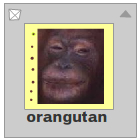 The display object. | 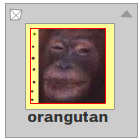 The red rectangle shows the scale9Grid. |
When the display object is scaled or stretched, the objects within the rectangle scale normally, but the
objects outside of the rectangle scale according to the scale9Grid rules:
| Scaled to 75%: | 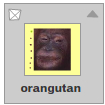 |
| Scaled to 50%: |  |
| Scaled to 25%: |  |
| Stretched horizontally 150%: | 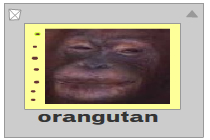 |
A common use for setting scale9Grid is to set up a display
object to be used as a component, in which edge regions retain the same
width when the component is scaled.
Throws:
ArgumentError | If you pass an invalid argument to the method. |
|---|
@:keepscaleX:Float
Indicates the horizontal scale (percentage) of the object as applied from the registration point. The default registration point is (0,0). 1.0 equals 100% scale.
Scaling the local coordinate system changes the x and
y property values, which are defined in whole pixels.
See also:
@:keepscaleY:Float
Indicates the vertical scale (percentage) of an object as applied from the registration point of the object. The default registration point is (0,0). 1.0 is 100% scale.
Scaling the local coordinate system changes the x and
y property values, which are defined in whole pixels.
See also:
scrollRect:Rectangle
The scroll rectangle bounds of the display object. The display object is
cropped to the size defined by the rectangle, and it scrolls within the
rectangle when you change the x and y properties
of the scrollRect object.
The properties of the scrollRect Rectangle object use the
display object's coordinate space and are scaled just like the overall
display object. The corner bounds of the cropped window on the scrolling
display object are the origin of the display object (0,0) and the point
defined by the width and height of the rectangle. They are not centered
around the origin, but use the origin to define the upper-left corner of
the area. A scrolled display object always scrolls in whole pixel
increments.
You can scroll an object left and right by setting the x
property of the scrollRect Rectangle object. You can scroll
an object up and down by setting the y property of the
scrollRect Rectangle object. If the display object is rotated
90° and you scroll it left and right, the display object actually scrolls
up and down.
See also:
@:betashader:Shader
BETA**
Applies a custom Shader object to use when rendering this display object (or its children) when using
hardware rendering. This occurs as a single-pass render on this object only, if visible. In order to
apply a post-process effect to multiple display objects at once, enable cacheAsBitmap or use the
filters property with a ShaderFilter
read onlystage:Stage
The Stage of the display object. A Flash runtime application has only one
Stage object. For example, you can create and load multiple display
objects into the display list, and the stage property of each
display object refers to the same Stage object (even if the display object
belongs to a loaded SWF file).
If a display object is not added to the display list, its
stage property is set to null.
See also:
@:keeptransform:Transform
An object with properties pertaining to a display object's matrix, color
transform, and pixel bounds. The specific properties - matrix,
colorTransform, and three read-only properties
(concatenatedMatrix, concatenatedColorTransform,
and pixelBounds) - are described in the entry for the
Transform class.
Each of the transform object's properties is itself an object. This concept is important because the only way to set new values for the matrix or colorTransform objects is to create a new object and copy that object into the transform.matrix or transform.colorTransform property.
For example, to increase the tx value of a display
object's matrix, you must make a copy of the entire matrix object, then
copy the new object into the matrix property of the transform object:
var myMatrix:Matrix =
myDisplayObject.transform.matrix; myMatrix.tx += 10;
myDisplayObject.transform.matrix = myMatrix;
You cannot directly set the tx property. The following
code has no effect on myDisplayObject:
myDisplayObject.transform.matrix.tx +=
10;
You can also copy an entire transform object and assign it to another
display object's transform property. For example, the following code
copies the entire transform object from myOldDisplayObj to
myNewDisplayObj:
myNewDisplayObj.transform = myOldDisplayObj.transform;
The resulting display object, myNewDisplayObj, now has the
same values for its matrix, color transform, and pixel bounds as the old
display object, myOldDisplayObj.
Note that AIR for TV devices use hardware acceleration, if it is available, for color transforms.
visible:Bool
Whether or not the display object is visible. Display objects that are not
visible are disabled. For example, if visible=false for an
InteractiveObject instance, it cannot be clicked.
@:keepwidth:Float
Indicates the width of the display object, in pixels. The width is
calculated based on the bounds of the content of the display object. When
you set the width property, the scaleX property
is adjusted accordingly, as shown in the following code:
Except for TextField and Video objects, a display object with no
content (such as an empty sprite) has a width of 0, even if you try to set
width to a different value.
See also:
@:keepx:Float
Indicates the x coordinate of the DisplayObject instance relative to the local coordinates of the parent DisplayObjectContainer. If the object is inside a DisplayObjectContainer that has transformations, it is in the local coordinate system of the enclosing DisplayObjectContainer. Thus, for a DisplayObjectContainer rotated 90° counterclockwise, the DisplayObjectContainer's children inherit a coordinate system that is rotated 90° counterclockwise. The object's coordinates refer to the registration point position.
See also:
@:keepy:Float
Indicates the y coordinate of the DisplayObject instance relative to the local coordinates of the parent DisplayObjectContainer. If the object is inside a DisplayObjectContainer that has transformations, it is in the local coordinate system of the enclosing DisplayObjectContainer. Thus, for a DisplayObjectContainer rotated 90° counterclockwise, the DisplayObjectContainer's children inherit a coordinate system that is rotated 90° counterclockwise. The object's coordinates refer to the registration point position.
See also:
Inherited Methods
Defined by TextField
appendText(text:String):Void
Appends the string specified by the newText parameter to the
end of the text of the text field. This method is more efficient than an
addition assignment(+=) on a text property
(such as someTextField.text += moreText), particularly for a
text field that contains a significant amount of content.
Parameters:
newText | The string to append to the existing text. |
|---|
getCharBoundaries(charIndex:Int):Rectangle
Returns a rectangle that is the bounding box of the character.
Parameters:
charIndex | The zero-based index value for the character (for example, the first position is 0, the second position is 1, and so on). |
|---|
Returns:
A rectangle with x and y minimum and
maximum values defining the bounding box of the character.
getCharIndexAtPoint(x:Float, y:Float):Int
Returns the zero-based index value of the character at the point specified
by the x and y parameters.
Parameters:
x | The x coordinate of the character. |
|---|---|
y | The y coordinate of the character. |
Returns:
The zero-based index value of the character (for example, the first position is 0, the second position is 1, and so on). Returns -1 if the point is not over any character.
getFirstCharInParagraph(charIndex:Int):Int
Given a character index, returns the index of the first character in the same paragraph.
Parameters:
charIndex | The zero-based index value of the character (for example, the first character is 0, the second character is 1, and so on). |
|---|
Returns:
The zero-based index value of the first character in the same paragraph.
Throws:
RangeError | The character index specified is out of range. |
|---|
getLineIndexAtPoint(x:Float, y:Float):Int
Returns the zero-based index value of the line at the point specified by
the x and y parameters.
Parameters:
x | The x coordinate of the line. |
|---|---|
y | The y coordinate of the line. |
Returns:
The zero-based index value of the line (for example, the first line is 0, the second line is 1, and so on). Returns -1 if the point is not over any line.
getLineIndexOfChar(charIndex:Int):Int
Returns the zero-based index value of the line containing the
character specified by the charIndex parameter.
Parameters:
charIndex | The zero-based index value of the character (for example, the first character is 0, the second character is 1, and so on). |
|---|
Returns:
The zero-based index value of the line.
Throws:
RangeError | The character index specified is out of range. |
|---|
getLineLength(lineIndex:Int):Int
Returns the number of characters in a specific text line.
Parameters:
lineIndex | The line number for which you want the length. |
|---|
Returns:
The number of characters in the line.
Throws:
RangeError | The line number specified is out of range. |
|---|
getLineMetrics(lineIndex:Int):TextLineMetrics
Returns metrics information about a given text line.
Parameters:
lineIndex | The line number for which you want metrics information. |
|---|
Returns:
A TextLineMetrics object.
Throws:
RangeError | The line number specified is out of range. |
|---|
getLineOffset(lineIndex:Int):Int
Returns the character index of the first character in the line that the
lineIndex parameter specifies.
Parameters:
lineIndex | The zero-based index value of the line (for example, the first line is 0, the second line is 1, and so on). |
|---|
Returns:
The zero-based index value of the first character in the line.
Throws:
RangeError | The line number specified is out of range. |
|---|
getLineText(lineIndex:Int):String
Returns the text of the line specified by the lineIndex
parameter.
Parameters:
lineIndex | The zero-based index value of the line (for example, the first line is 0, the second line is 1, and so on). |
|---|
Returns:
The text string contained in the specified line.
Throws:
RangeError | The line number specified is out of range. |
|---|
getParagraphLength(charIndex:Int):Int
Given a character index, returns the length of the paragraph
containing the given character. The length is relative to the first
character in the paragraph (as returned by
getFirstCharInParagraph()), not to the character index passed in.
Parameters:
charIndex | The zero-based index value of the character (for example, the first character is 0, the second character is 1, and so on). |
|---|
Returns:
Returns the number of characters in the paragraph.
Throws:
RangeError | The character index specified is out of range. |
|---|
@:value({ endIndex : -1, beginIndex : -1 })getTextFormat(beginIndex:Int = -1, endIndex:Int = -1):TextFormat
Returns a TextFormat object that contains formatting information for
the range of text that the beginIndex and endIndex parameters
specify. Only properties that are common to the entire text specified
are set in the resulting TextFormat object. Any property that is
mixed, meaning that it has different values at different points in
the text, has a value of null.
If you do not specify values for these parameters, this method is
applied to all the text in the text field.
The following table describes three possible usages:
| Usage | Description |
|---|---|
my_textField.getTextFormat() | Returns a TextFormat object containing formatting information for all text in a text field. Only properties that are common to all text in the text field are set in the resulting TextFormat object. Any property that is mixed, meaning that it has different values at different points in the text, has a value of null. |
my_textField.getTextFormat(beginIndex:Number) | Returns a TextFormat object containing a copy of the text format of the character at the beginIndex position. |
my_textField.getTextFormat(beginIndex:Number,endIndex:Number) | Returns a TextFormat object containing formatting information for the span of text from beginIndex to endIndex-1. Only properties that are common to all of the text in the specified range are set in the resulting TextFormat object. Any property that is mixed (that is, has different values at different points in the range) has its value set to null. |
Returns:
The TextFormat object that represents the formatting properties for the specified text.
Throws:
RangeError | The |
|---|
replaceSelectedText(value:String):Void
Replaces the current selection with the contents of the value
parameter. The text is inserted at the position of the current
selection, using the current default character format and default
paragraph format. The text is not treated as HTML.
You can use the replaceSelectedText() method to insert and delete
text without disrupting the character and paragraph formatting of the
rest of the text.
Note: This method does not work if a style sheet is applied to the text field.
Parameters:
value | The string to replace the currently selected text. |
|---|
Throws:
Error | This method cannot be used on a text field with a style sheet. |
|---|
replaceText(beginIndex:Int, endIndex:Int, newText:String):Void
Replaces the range of characters that the beginIndex and endIndex
parameters specify with the contents of the newText parameter. As
designed, the text from beginIndex to endIndex-1 is replaced.
Note: This method does not work if a style sheet is applied to the
text field.
Parameters:
beginIndex | The zero-based index value for the start position of the replacement range. |
|---|---|
endIndex | The zero-based index position of the first character after the desired text span. |
newText | The text to use to replace the specified range of characters. |
Throws:
Error | This method cannot be used on a text field with a style sheet. |
|---|
setSelection(beginIndex:Int, endIndex:Int):Void
Sets as selected the text designated by the index values of the first and
last characters, which are specified with the beginIndex and
endIndex parameters. If the two parameter values are the
same, this method sets the insertion point, as if you set the
caretIndex property.
Parameters:
beginIndex | The zero-based index value of the first character in the selection (for example, the first character is 0, the second character is 1, and so on). |
|---|---|
endIndex | The zero-based index value of the last character in the selection. |
See also:
@:value({ endIndex : -1, beginIndex : -1 })setTextFormat(format:TextFormat, beginIndex:Int = -1, endIndex:Int = -1):Void
Applies the text formatting that the format parameter
specifies to the specified text in a text field. The value of
format must be a TextFormat object that specifies the desired
text formatting changes. Only the non-null properties of
format are applied to the text field. Any property of
format that is set to null is not applied. By
default, all of the properties of a newly created TextFormat object are
set to null.
Note: This method does not work if a style sheet is applied to the text field.
The setTextFormat() method changes the text formatting
applied to a range of characters or to the entire body of text in a text
field. To apply the properties of format to all text in the text field, do
not specify values for beginIndex and endIndex.
To apply the properties of the format to a range of text, specify values
for the beginIndex and the endIndex parameters.
You can use the length property to determine the index
values.
The two types of formatting information in a TextFormat object are character level formatting and paragraph level formatting. Each character in a text field can have its own character formatting settings, such as font name, font size, bold, and italic.
For paragraphs, the first character of the paragraph is examined for the paragraph formatting settings for the entire paragraph. Examples of paragraph formatting settings are left margin, right margin, and indentation.
Any text inserted manually by the user, or replaced by the
replaceSelectedText() method, receives the default text field
formatting for new text, and not the formatting specified for the text
insertion point. To set the default formatting for new text, use
defaultTextFormat.
Parameters:
format | A TextFormat object that contains character and paragraph formatting information. |
|---|
Throws:
Error | This method cannot be used on a text field with a style sheet. |
|---|---|
RangeError | The |
See also:
Defined by InteractiveObject
requestSoftKeyboard():Bool
Raises a virtual keyboard.
Calling this method focuses the InteractiveObject instance and raises
the soft keyboard, if necessary. The needsSoftKeyboard must
also be true. A keyboard is not raised if a hardware keyboard
is available, or if the client system does not support virtual
keyboards.
Note: This method is not supported in AIR applications on iOS.
Returns:
A value of true means that the soft keyboard request
was granted; false means that the soft keyboard was
not raised.
Defined by DisplayObject
getBounds(targetCoordinateSpace:DisplayObject):Rectangle
Returns a rectangle that defines the area of the display object relative
to the coordinate system of the targetCoordinateSpace object.
Consider the following code, which shows how the rectangle returned can
vary depending on the targetCoordinateSpace parameter that
you pass to the method:
Note: Use the localToGlobal() and
globalToLocal() methods to convert the display object's local
coordinates to display coordinates, or display coordinates to local
coordinates, respectively.
The getBounds() method is similar to the
getRect() method; however, the Rectangle returned by the
getBounds() method includes any strokes on shapes, whereas
the Rectangle returned by the getRect() method does not. For
an example, see the description of the getRect() method.
Parameters:
targetCoordinateSpace | The display object that defines the coordinate system to use. |
|---|
Returns:
The rectangle that defines the area of the display object relative
to the targetCoordinateSpace object's coordinate
system.
getRect(targetCoordinateSpace:DisplayObject):Rectangle
Returns a rectangle that defines the boundary of the display object, based
on the coordinate system defined by the targetCoordinateSpace
parameter, excluding any strokes on shapes. The values that the
getRect() method returns are the same or smaller than those
returned by the getBounds() method.
Note: Use localToGlobal() and
globalToLocal() methods to convert the display object's local
coordinates to Stage coordinates, or Stage coordinates to local
coordinates, respectively.
Parameters:
targetCoordinateSpace | The display object that defines the coordinate system to use. |
|---|
Returns:
The rectangle that defines the area of the display object relative
to the targetCoordinateSpace object's coordinate
system.
globalToLocal(pos:Point):Point
Converts the point object from the Stage (global) coordinates
to the display object's (local) coordinates.
To use this method, first create an instance of the Point class. The
x and y values that you assign represent global coordinates
because they relate to the origin (0,0) of the main display area. Then
pass the Point instance as the parameter to the
globalToLocal() method. The method returns a new Point object
with x and y values that relate to the origin of the display
object instead of the origin of the Stage.
Parameters:
point | An object created with the Point class. The Point object specifies the x and y coordinates as properties. |
|---|
Returns:
A Point object with coordinates relative to the display object.
hitTestObject(obj:DisplayObject):Bool
Evaluates the bounding box of the display object to see if it overlaps or
intersects with the bounding box of the obj display object.
Parameters:
obj | The display object to test against. |
|---|
Returns:
true if the bounding boxes of the display objects
intersect; false if not.
@:value({ shapeFlag : false })hitTestPoint(x:Float, y:Float, shapeFlag:Bool = false):Bool
Evaluates the display object to see if it overlaps or intersects with the
point specified by the x and y parameters. The
x and y parameters specify a point in the
coordinate space of the Stage, not the display object container that
contains the display object (unless that display object container is the
Stage).
Parameters:
x | The x coordinate to test against this object. |
|---|---|
y | The y coordinate to test against this object. |
shapeFlag | Whether to check against the actual pixels of the object
( |
Returns:
true if the display object overlaps or intersects
with the specified point; false otherwise.
invalidate():Void
Calling the invalidate() method signals to have the current object
redrawn the next time the object is eligible to be rendered.
localToGlobal(point:Point):Point
Converts the point object from the display object's (local)
coordinates to the Stage (global) coordinates.
This method allows you to convert any given x and y coordinates from values that are relative to the origin (0,0) of a specific display object (local coordinates) to values that are relative to the origin of the Stage (global coordinates).
To use this method, first create an instance of the Point class. The x and y values that you assign represent local coordinates because they relate to the origin of the display object.
You then pass the Point instance that you created as the parameter to
the localToGlobal() method. The method returns a new Point
object with x and y values that relate to the origin of the
Stage instead of the origin of the display object.
Parameters:
point | The name or identifier of a point created with the Point class, specifying the x and y coordinates as properties. |
|---|
Returns:
A Point object with coordinates relative to the Stage.
Defined by EventDispatcher
hasEventListener(type:String):Bool
Checks whether the EventDispatcher object has any listeners registered for
a specific type of event. This allows you to determine where an
EventDispatcher object has altered handling of an event type in the event
flow hierarchy. To determine whether a specific event type actually
triggers an event listener, use willTrigger().
The difference between hasEventListener() and
willTrigger() is that hasEventListener()
examines only the object to which it belongs, whereas
willTrigger() examines the entire event flow for the event
specified by the type parameter.
When hasEventListener() is called from a LoaderInfo
object, only the listeners that the caller can access are considered.
Parameters:
type | The type of event. |
|---|
Returns:
A value of true if a listener of the specified type
is registered; false otherwise.
willTrigger(type:String):Bool
Checks whether an event listener is registered with this EventDispatcher
object or any of its ancestors for the specified event type. This method
returns true if an event listener is triggered during any
phase of the event flow when an event of the specified type is dispatched
to this EventDispatcher object or any of its descendants.
The difference between the hasEventListener() and the
willTrigger() methods is that hasEventListener()
examines only the object to which it belongs, whereas the
willTrigger() method examines the entire event flow for the
event specified by the type parameter.
When willTrigger() is called from a LoaderInfo object,
only the listeners that the caller can access are considered.
Parameters:
type | The type of event. |
|---|
Returns:
A value of true if a listener of the specified type
will be triggered; false otherwise.