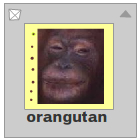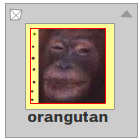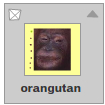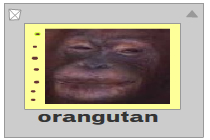class TextField
package openfl.text
extends InteractiveObject › DisplayObject › EventDispatcher
extended by FPS
Available on all platforms
The TextField class is used to create display objects for text display and
input.
To create a text field dynamically, use the TextField()
constructor.
The methods of the TextField class let you set, select, and manipulate text in a dynamic or input text field that you create during authoring or at runtime.
OpenFL provides several ways to format your text at runtime. The
TextFormat class lets you set character and paragraph formatting for
TextField objects. You can apply Cascading Style Sheets (CSS) styles to
text fields by using the TextField.styleSheet property and the
StyleSheet class. You can use CSS to style built-in HTML tags, define new
formatting tags, or apply styles. You can assign HTML formatted text, which
optionally uses CSS styles, directly to a text field. HTML text that you
assign to a text field can contain embedded media (movie clips, SWF files,
GIF files, PNG files, and JPEG files). The text wraps around the embedded
media in the same way that a web browser wraps text around media embedded
in an HTML document.
OpenFL supports a subset of HTML tags that you can use to format
text. See the list of supported HTML tags in the description of the
TextField.htmlText property.
Events:
change | Dispatched after a control value is
modified, unlike the
|
|---|---|
link | Dispatched when a user clicks a hyperlink in an HTML-enabled text field, where the URL begins with "event:". The remainder of the URL after "event:" is placed in the text property of the LINK event. Note: The default behavior,
adding the text to the text field, occurs
only when OpenFL generates the
event, which in this case happens when a
user attempts to input text. You cannot
put text into a text field by sending it
|
scroll | Dispatched by a TextField object after the user scrolls. |
textInput | OpenFL dispatches the
|
textInteractionModeChange | OpenFL dispatches the
|
See also:
Constructor
new()
Creates a new TextField instance. After you create the TextField instance,
call the addChild() or addChildAt() method of
the parent DisplayObjectContainer object to add the TextField instance to
the display list.
The default size for a text field is 100 x 100 pixels.
Variables
antiAliasType:AntiAliasType
The type of anti-aliasing used for this text field. Use
openfl.text.AntiAliasType constants for this property. You can
control this setting only if the font is embedded (with the
embedFonts property set to true). The default
setting is openfl.text.AntiAliasType.NORMAL.
To set values for this property, use the following string values:
autoSize:TextFieldAutoSize
Controls automatic sizing and alignment of text fields. Acceptable values
for the TextFieldAutoSize constants:
TextFieldAutoSize.NONE(the default),
TextFieldAutoSize.LEFT, TextFieldAutoSize.RIGHT,
and TextFieldAutoSize.CENTER.
If autoSize is set to TextFieldAutoSize.NONE
(the default) no resizing occurs.
If autoSize is set to TextFieldAutoSize.LEFT,
the text is treated as left-justified text, meaning that the left margin
of the text field remains fixed and any resizing of a single line of the
text field is on the right margin. If the text includes a line break
(for example, "\n" or "\r"), the bottom is also
resized to fit the next line of text. If wordWrap is also set
to true, only the bottom of the text field is resized and the
right side remains fixed.
If autoSize is set to
TextFieldAutoSize.RIGHT, the text is treated as
right-justified text, meaning that the right margin of the text field
remains fixed and any resizing of a single line of the text field is on
the left margin. If the text includes a line break (for example,
"\n" or "\r"), the bottom is also resized to fit the next
line of text. If wordWrap is also set to true,
only the bottom of the text field is resized and the left side remains
fixed.
If autoSize is set to
TextFieldAutoSize.CENTER, the text is treated as
center-justified text, meaning that any resizing of a single line of the
text field is equally distributed to both the right and left margins. If
the text includes a line break (for example, "\n" or
"\r"), the bottom is also resized to fit the next line of
text. If wordWrap is also set to true, only the
bottom of the text field is resized and the left and right sides remain
fixed.
Throws:
ArgumentError | The |
|---|
background:Bool
Specifies whether the text field has a background fill. If
true, the text field has a background fill. If
false, the text field has no background fill. Use the
backgroundColor property to set the background color of a
text field.
backgroundColor:Int
The color of the text field background. The default value is
0xFFFFFF(white). This property can be retrieved or set, even
if there currently is no background, but the color is visible only if the
text field has the background property set to
true.
border:Bool
Specifies whether the text field has a border. If true, the
text field has a border. If false, the text field has no
border. Use the borderColor property to set the border color.
borderColor:Int
The color of the text field border. The default value is
0x000000(black). This property can be retrieved or set, even
if there currently is no border, but the color is visible only if the text
field has the border property set to true.
read onlybottomScrollV:Int
An integer(1-based index) that indicates the bottommost line that is
currently visible in the specified text field. Think of the text field as
a window onto a block of text. The scrollV property is the
1-based index of the topmost visible line in the window.
All the text between the lines indicated by scrollV and
bottomScrollV is currently visible in the text field.
read onlycaretIndex:Int
The index of the insertion point (caret) position. If no insertion point is displayed, the value is the position the insertion point would be if you restored focus to the field (typically where the insertion point last was, or 0 if the field has not had focus).
Selection span indexes are zero-based (for example, the first position is 0, the second position is 1, and so on).
condenseWhite:Bool = false
A Boolean value that specifies whether extra white space (spaces, line
breaks, and so on) in a text field with HTML text is removed. The
default value is false. The condenseWhite property only affects
text set with the htmlText property, not the text property. If you
set text with the text property, condenseWhite is ignored.
If condenseWhite is set to true, use standard HTML commands such
as <BR> and <P> to place line breaks in the text field.
Set the condenseWhite property before setting the htmlText
property.
defaultTextFormat:TextFormat
Specifies the format applied to newly inserted text, such as text entered
by a user or text inserted with the replaceSelectedText()
method.
Note: When selecting characters to be replaced with
setSelection() and replaceSelectedText(), the
defaultTextFormat will be applied only if the text has been
selected up to and including the last character. Here is an example:
var my_txt:TextField new TextField();
my_txt.text = "Flash Macintosh version"; var my_fmt:TextFormat = new
TextFormat(); my_fmt.color = 0xFF0000; my_txt.defaultTextFormat = my_fmt;
my_txt.setSelection(6,15); // partial text selected - defaultTextFormat
not applied my_txt.setSelection(6,23); // text selected to end -
defaultTextFormat applied my_txt.replaceSelectedText("Windows version");When you access the defaultTextFormat property, the
returned TextFormat object has all of its properties defined. No property
is null.
Note: You can't set this property if a style sheet is applied to the text field.
Throws:
Error | This method cannot be used on a text field with a style sheet. |
|---|
See also:
displayAsPassword:Bool
Specifies whether the text field is a password text field. If the value of
this property is true, the text field is treated as a
password text field and hides the input characters using asterisks instead
of the actual characters. If false, the text field is not
treated as a password text field. When password mode is enabled, the Cut
and Copy commands and their corresponding keyboard shortcuts will not
function. This security mechanism prevents an unscrupulous user from using
the shortcuts to discover a password on an unattended computer.
embedFonts:Bool
Specifies whether to render by using embedded font outlines. If
false, OpenFL renders the text field by using device fonts.
If you set the embedFonts property to true
for a text field, you must specify a font for that text by using the
font property of a TextFormat object applied to the text
field. If the specified font is not embedded in the SWF file, the text is
not displayed.
See also:
gridFitType:GridFitType
The type of grid fitting used for this text field. This property
applies only if the openfl.text.AntiAliasType property of the text
field is set to openfl.text.AntiAliasType.ADVANCED.
The type of grid fitting used determines whether OpenFL forces
strong horizontal and vertical lines to fit to a pixel or subpixel
grid, or not at all.
For the openfl.text.GridFitType property, you can use the following
string values:
| String value | Description |
|---|---|
openfl.text.GridFitType.NONE | Specifies no grid fitting. Horizontal and vertical lines in the glyphs are not forced to the pixel grid. This setting is recommended for animation or for large font sizes. |
openfl.text.GridFitType.PIXEL | Specifies that strong horizontal and vertical lines are fit to the pixel grid. This setting works only for left-aligned text fields. To use this setting, the openfl.dispaly.AntiAliasType property of the text field must be set to openfl.text.AntiAliasType.ADVANCED. This setting generally provides the best legibility for left-aligned text. |
openfl.text.GridFitType.SUBPIXEL | Specifies that strong horizontal and vertical lines are fit to the subpixel grid on an LCD monitor. To use this setting, the openfl.text.AntiAliasType property of the text field must be set to openfl.text.AntiAliasType.ADVANCED. The openfl.text.GridFitType.SUBPIXEL setting is often good for right-aligned or centered dynamic text, and it is sometimes a useful trade-off for animation versus text quality. |
htmlText:UTF8String
Contains the HTML representation of the text field contents. OpenFL supports the following HTML tags:
| Tag | Description |
|---|---|
| Anchor tag | The <a> tag creates a hypertext link and supports the following attributes:
|
| Bold tag | The <b> tag renders text as bold. A bold typeface must be available for the font used. |
| Break tag | The <br> tag creates a line break in the text field. Set the text field to be a multiline text field to use this tag. |
| Font tag | The <font> tag specifies a font or list of fonts to display the text.The font tag supports the following attributes:
|
| Image tag | The <img> tag lets you embed external image files (JPEG, GIF, PNG), SWF files, and movie clips inside text fields. Text automatically flows around images you embed in text fields. You must set the text field to be multiline to wrap text around an image.The <img> tag supports the following attributes:
<img> tag height and width attributes. In general, an image embedded in a text field appears on the line following the <img> tag. However, when the <img> tag is the first character in the text field, the image appears on the first line of the text field.For AIR content in the application security sandbox, AIR ignores img tags in HTML content in OpenFL TextField objects. This is to prevent possible phishing attacks. |
| Italic tag | The <i> tag displays the tagged text in italics. An italic typeface must be available for the font used. |
| List item tag | The <li> tag places a bullet in front of the text that it encloses.Note: Because OpenFL does not recognize ordered and unordered list tags ( <ol> and <ul>, they do not modify how your list is rendered. All lists are unordered and all list items use bullets. |
| Paragraph tag | The <p> tag creates a new paragraph. The text field must be set to be a multiline text field to use this tag. The <p> tag supports the following attributes:
|
| Span tag | The <span> tag is available only for use with CSS text styles. It supports the following attribute:
|
| Text format tag | The <textformat> tag lets you use a subset of paragraph formatting properties of the TextFormat class within text fields, including line leading, indentation, margins, and tab stops. You can combine <textformat> tags with the built-in HTML tags.The <textformat> tag has the following attributes:blockindent: Specifies the block indentation in points; corresponds to TextFormat.blockIndent.indent: Specifies the indentation from the left margin to the first character in the paragraph; corresponds to TextFormat.indent. Both positive and negative numbers are acceptable.leading: Specifies the amount of leading (vertical space) between lines; corresponds to TextFormat.leading. Both positive and negative numbers are acceptable.leftmargin: Specifies the left margin of the paragraph, in points; corresponds to TextFormat.leftMargin.rightmargin: Specifies the right margin of the paragraph, in points; corresponds to TextFormat.rightMargin.tabstops: Specifies custom tab stops as an array of non-negative integers; corresponds to TextFormat.tabStops. |
| Underline tag | The <u> tag underlines the tagged text. |
OpenFL supports the following HTML entities:
| Entity | Description |
|---|---|
< | < (less than) |
> | > (greater than) |
& | & (ampersand) |
" | " (double quotes) |
' | ' (apostrophe, single quote) |
OpenFL also supports explicit character codes, such as
& (ASCII ampersand) and € (Unicode € symbol).
read onlylength:Int
The number of characters in a text field. A character such as tab
(\t) counts as one character.
maxChars:Int
The maximum number of characters that the text field can contain, as
entered by a user. A script can insert more text than
maxChars allows; the maxChars property indicates
only how much text a user can enter. If the value of this property is
0, a user can enter an unlimited amount of text.
mouseWheelEnabled:Bool
A Boolean value that indicates whether OpenFL automatically scrolls
multiline text fields when the user clicks a text field and rolls the mouse wheel.
By default, this value is true. This property is useful if you want to prevent
mouse wheel scrolling of text fields, or implement your own text field scrolling.
multiline:Bool
Indicates whether field is a multiline text field. If the value is
true, the text field is multiline; if the value is
false, the text field is a single-line text field. In a field
of type TextFieldType.INPUT, the multiline value
determines whether the Enter key creates a new line (a value
of false, and the Enter key is ignored). If you
paste text into a TextField with a multiline
value of false, newlines are stripped out of the text.
read onlynumLines:Int
Defines the number of text lines in a multiline text field. If
wordWrap property is set to true, the number of
lines increases when text wraps.
passwordChar:String
The character to be displayed when displayAsPassword is set to true.
The default value is *.
The passwordChar property is ignored in Flash Player and AIR targets.
restrict:UTF8String
Indicates the set of characters that a user can enter into the text field.
If the value of the restrict property is null,
you can enter any character. If the value of the restrict
property is an empty string, you cannot enter any character. If the value
of the restrict property is a string of characters, you can
enter only characters in the string into the text field. The string is
scanned from left to right. You can specify a range by using the hyphen
(-) character. Only user interaction is restricted; a script can put any
text into the text field.
If the string begins with a caret(^) character, all characters are initially accepted and succeeding characters in the string are excluded from the set of accepted characters. If the string does not begin with a caret(^) character, no characters are initially accepted and succeeding characters in the string are included in the set of accepted characters.
The following example allows only uppercase characters, spaces, and
numbers to be entered into a text field:
my_txt.restrict = "A-Z 0-9";
The following example includes all characters, but excludes lowercase
letters:
my_txt.restrict = "^a-z";
You can use a backslash to enter a ^ or - verbatim. The accepted
backslash sequences are -, \^ or . The backslash must be an actual
character in the string, so when specified in Haxe code, a double
backslash must be used. For example, the following code includes only the
dash(-) and caret(^):
my_txt.restrict = "\\-\\^";
The ^ can be used anywhere in the string to toggle between including
characters and excluding characters. The following code includes only
uppercase letters, but excludes the uppercase letter Q:
my_txt.restrict = "A-Z^Q";
You can use the \u escape sequence to construct
restrict strings. The following code includes only the
characters from ASCII 32 (space) to ASCII 126 (tilde).
my_txt.restrict = "\u0020-\u007E";
See also:
scrollH:Int
The current horizontal scrolling position. If the scrollH
property is 0, the text is not horizontally scrolled. This property value
is an integer that represents the horizontal position in pixels.
The units of horizontal scrolling are pixels, whereas the units of vertical scrolling are lines. Horizontal scrolling is measured in pixels because most fonts you typically use are proportionally spaced; that is, the characters can have different widths. OpenFL performs vertical scrolling by line because users usually want to see a complete line of text rather than a partial line. Even if a line uses multiple fonts, the height of the line adjusts to fit the largest font in use.
Note: The scrollH property is zero-based, not
1-based like the scrollV vertical scrolling property.
scrollV:Int
The vertical position of text in a text field. The scrollV
property is useful for directing users to a specific paragraph in a long
passage, or creating scrolling text fields.
The units of vertical scrolling are lines, whereas the units of horizontal scrolling are pixels. If the first line displayed is the first line in the text field, scrollV is set to 1 (not 0). Horizontal scrolling is measured in pixels because most fonts are proportionally spaced; that is, the characters can have different widths. Flash performs vertical scrolling by line because users usually want to see a complete line of text rather than a partial line. Even if there are multiple fonts on a line, the height of the line adjusts to fit the largest font in use.
selectable:Bool
A Boolean value that indicates whether the text field is selectable. The
value true indicates that the text is selectable. The
selectable property controls whether a text field is
selectable, not whether a text field is editable. A dynamic text field can
be selectable even if it is not editable. If a dynamic text field is not
selectable, the user cannot select its text.
If selectable is set to false, the text in
the text field does not respond to selection commands from the mouse or
keyboard, and the text cannot be copied with the Copy command. If
selectable is set to true, the text in the text
field can be selected with the mouse or keyboard, and the text can be
copied with the Copy command. You can select text this way even if the
text field is a dynamic text field instead of an input text field.
See also:
read onlyselectionBeginIndex:Int
The zero-based character index value of the first character in the current
selection. For example, the first character is 0, the second character is
1, and so on. If no text is selected, this property is the value of
caretIndex.
See also:
read onlyselectionEndIndex:Int
The zero-based character index value of the last character in the current
selection. For example, the first character is 0, the second character is
1, and so on. If no text is selected, this property is the value of
caretIndex.
See also:
sharpness:Float
The sharpness of the glyph edges in this text field. This property applies
only if the openfl.text.AntiAliasType property of the text
field is set to openfl.text.AntiAliasType.ADVANCED. The range
for sharpness is a number from -400 to 400. If you attempt to
set sharpness to a value outside that range, Flash sets the
property to the nearest value in the range (either -400 or 400).
styleSheet:StyleSheet
Attaches a style sheet to the text field. For information on creating
style sheets, see the StyleSheet class and the OpenFL
Developer's Guide.
You can change the style sheet associated with a text field at any
time. If you change the style sheet in use, the text field is redrawn
with the new style sheet. You can set the style sheet to null or
undefined to remove the style sheet. If the style sheet in use is
removed, the text field is redrawn without a style sheet.
Note: If the style sheet is removed, the contents of both
TextField.text and TextField.htmlText change to incorporate the
formatting previously applied by the style sheet. To preserve the
original TextField.htmlText contents without the formatting, save
the value in a variable before removing the style sheet.
See also:
text:UTF8String
A string that is the current text in the text field. Lines are separated
by the carriage return character('\r', ASCII 13). This
property contains unformatted text in the text field, without HTML tags.
To get the text in HTML form, use the htmlText
property.
See also:
textColor:Int
The color of the text in a text field, in hexadecimal format. The
hexadecimal color system uses six digits to represent color values. Each
digit has 16 possible values or characters. The characters range from 0-9
and then A-F. For example, black is 0x000000; white is
0xFFFFFF.
type:TextFieldType
The type of the text field. Either one of the following TextFieldType
constants: TextFieldType.DYNAMIC, which specifies a dynamic
text field, which a user cannot edit, or TextFieldType.INPUT,
which specifies an input text field, which a user can edit.
Throws:
ArgumentError | The |
|---|
See also:
wordWrap:Bool
A Boolean value that indicates whether the text field has word wrap. If
the value of wordWrap is true, the text field
has word wrap; if the value is false, the text field does not
have word wrap. The default value is false.
Methods
appendText(text:String):Void
Appends the string specified by the newText parameter to the
end of the text of the text field. This method is more efficient than an
addition assignment(+=) on a text property
(such as someTextField.text += moreText), particularly for a
text field that contains a significant amount of content.
Parameters:
newText | The string to append to the existing text. |
|---|
getCharBoundaries(charIndex:Int):Rectangle
Returns a rectangle that is the bounding box of the character.
Parameters:
charIndex | The zero-based index value for the character (for example, the first position is 0, the second position is 1, and so on). |
|---|
Returns:
A rectangle with x and y minimum and
maximum values defining the bounding box of the character.
getCharIndexAtPoint(x:Float, y:Float):Int
Returns the zero-based index value of the character at the point specified
by the x and y parameters.
Parameters:
x | The x coordinate of the character. |
|---|---|
y | The y coordinate of the character. |
Returns:
The zero-based index value of the character (for example, the first position is 0, the second position is 1, and so on). Returns -1 if the point is not over any character.
getFirstCharInParagraph(charIndex:Int):Int
Given a character index, returns the index of the first character in the same paragraph.
Parameters:
charIndex | The zero-based index value of the character (for example, the first character is 0, the second character is 1, and so on). |
|---|
Returns:
The zero-based index value of the first character in the same paragraph.
Throws:
RangeError | The character index specified is out of range. |
|---|
getLineIndexAtPoint(x:Float, y:Float):Int
Returns the zero-based index value of the line at the point specified by
the x and y parameters.
Parameters:
x | The x coordinate of the line. |
|---|---|
y | The y coordinate of the line. |
Returns:
The zero-based index value of the line (for example, the first line is 0, the second line is 1, and so on). Returns -1 if the point is not over any line.
getLineIndexOfChar(charIndex:Int):Int
Returns the zero-based index value of the line containing the
character specified by the charIndex parameter.
Parameters:
charIndex | The zero-based index value of the character (for example, the first character is 0, the second character is 1, and so on). |
|---|
Returns:
The zero-based index value of the line.
Throws:
RangeError | The character index specified is out of range. |
|---|
getLineLength(lineIndex:Int):Int
Returns the number of characters in a specific text line.
Parameters:
lineIndex | The line number for which you want the length. |
|---|
Returns:
The number of characters in the line.
Throws:
RangeError | The line number specified is out of range. |
|---|
getLineMetrics(lineIndex:Int):TextLineMetrics
Returns metrics information about a given text line.
Parameters:
lineIndex | The line number for which you want metrics information. |
|---|
Returns:
A TextLineMetrics object.
Throws:
RangeError | The line number specified is out of range. |
|---|
getLineOffset(lineIndex:Int):Int
Returns the character index of the first character in the line that the
lineIndex parameter specifies.
Parameters:
lineIndex | The zero-based index value of the line (for example, the first line is 0, the second line is 1, and so on). |
|---|
Returns:
The zero-based index value of the first character in the line.
Throws:
RangeError | The line number specified is out of range. |
|---|
getLineText(lineIndex:Int):String
Returns the text of the line specified by the lineIndex
parameter.
Parameters:
lineIndex | The zero-based index value of the line (for example, the first line is 0, the second line is 1, and so on). |
|---|
Returns:
The text string contained in the specified line.
Throws:
RangeError | The line number specified is out of range. |
|---|
getParagraphLength(charIndex:Int):Int
Given a character index, returns the length of the paragraph
containing the given character. The length is relative to the first
character in the paragraph (as returned by
getFirstCharInParagraph()), not to the character index passed in.
Parameters:
charIndex | The zero-based index value of the character (for example, the first character is 0, the second character is 1, and so on). |
|---|
Returns:
Returns the number of characters in the paragraph.
Throws:
RangeError | The character index specified is out of range. |
|---|
getTextFormat(beginIndex:Int = -1, endIndex:Int = -1):TextFormat
Returns a TextFormat object that contains formatting information for
the range of text that the beginIndex and endIndex parameters
specify. Only properties that are common to the entire text specified
are set in the resulting TextFormat object. Any property that is
mixed, meaning that it has different values at different points in
the text, has a value of null.
If you do not specify values for these parameters, this method is
applied to all the text in the text field.
The following table describes three possible usages:
| Usage | Description |
|---|---|
my_textField.getTextFormat() | Returns a TextFormat object containing formatting information for all text in a text field. Only properties that are common to all text in the text field are set in the resulting TextFormat object. Any property that is mixed, meaning that it has different values at different points in the text, has a value of null. |
my_textField.getTextFormat(beginIndex:Number) | Returns a TextFormat object containing a copy of the text format of the character at the beginIndex position. |
my_textField.getTextFormat(beginIndex:Number,endIndex:Number) | Returns a TextFormat object containing formatting information for the span of text from beginIndex to endIndex-1. Only properties that are common to all of the text in the specified range are set in the resulting TextFormat object. Any property that is mixed (that is, has different values at different points in the range) has its value set to null. |
Returns:
The TextFormat object that represents the formatting properties for the specified text.
Throws:
RangeError | The |
|---|
replaceSelectedText(value:String):Void
Replaces the current selection with the contents of the value
parameter. The text is inserted at the position of the current
selection, using the current default character format and default
paragraph format. The text is not treated as HTML.
You can use the replaceSelectedText() method to insert and delete
text without disrupting the character and paragraph formatting of the
rest of the text.
Note: This method does not work if a style sheet is applied to the text field.
Parameters:
value | The string to replace the currently selected text. |
|---|
Throws:
Error | This method cannot be used on a text field with a style sheet. |
|---|
replaceText(beginIndex:Int, endIndex:Int, newText:String):Void
Replaces the range of characters that the beginIndex and endIndex
parameters specify with the contents of the newText parameter. As
designed, the text from beginIndex to endIndex-1 is replaced.
Note: This method does not work if a style sheet is applied to the
text field.
Parameters:
beginIndex | The zero-based index value for the start position of the replacement range. |
|---|---|
endIndex | The zero-based index position of the first character after the desired text span. |
newText | The text to use to replace the specified range of characters. |
Throws:
Error | This method cannot be used on a text field with a style sheet. |
|---|
setSelection(beginIndex:Int, endIndex:Int):Void
Sets as selected the text designated by the index values of the first and
last characters, which are specified with the beginIndex and
endIndex parameters. If the two parameter values are the
same, this method sets the insertion point, as if you set the
caretIndex property.
Parameters:
beginIndex | The zero-based index value of the first character in the selection (for example, the first character is 0, the second character is 1, and so on). |
|---|---|
endIndex | The zero-based index value of the last character in the selection. |
See also:
setTextFormat(format:TextFormat, beginIndex:Int = -1, endIndex:Int = -1):Void
Applies the text formatting that the format parameter
specifies to the specified text in a text field. The value of
format must be a TextFormat object that specifies the desired
text formatting changes. Only the non-null properties of
format are applied to the text field. Any property of
format that is set to null is not applied. By
default, all of the properties of a newly created TextFormat object are
set to null.
Note: This method does not work if a style sheet is applied to the text field.
The setTextFormat() method changes the text formatting
applied to a range of characters or to the entire body of text in a text
field. To apply the properties of format to all text in the text field, do
not specify values for beginIndex and endIndex.
To apply the properties of the format to a range of text, specify values
for the beginIndex and the endIndex parameters.
You can use the length property to determine the index
values.
The two types of formatting information in a TextFormat object are character level formatting and paragraph level formatting. Each character in a text field can have its own character formatting settings, such as font name, font size, bold, and italic.
For paragraphs, the first character of the paragraph is examined for the paragraph formatting settings for the entire paragraph. Examples of paragraph formatting settings are left margin, right margin, and indentation.
Any text inserted manually by the user, or replaced by the
replaceSelectedText() method, receives the default text field
formatting for new text, and not the formatting specified for the text
insertion point. To set the default formatting for new text, use
defaultTextFormat.
Parameters:
format | A TextFormat object that contains character and paragraph formatting information. |
|---|
Throws:
Error | This method cannot be used on a text field with a style sheet. |
|---|---|
RangeError | The |
See also: